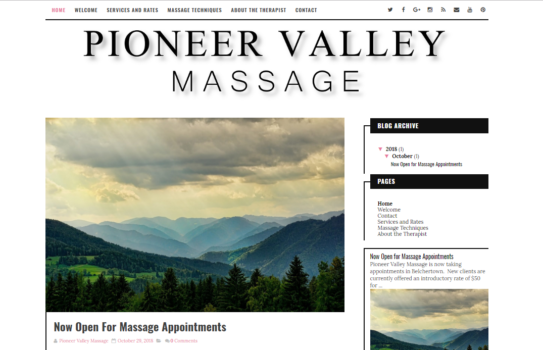In case you’re wondering what I’ve been doing with myself now that I’m not blogging about OpenSim as much, here’s an update.
First, I’m super busy at my day job. I’m covering artificial intelligence for IDG’s CIO magazine and cybersecurity for CSO.
I’ve also been getting my new blog, Upsider, up and running. Today, we brought a new digital artist on board, Keith Cassatt, who creates digital images from his original drawings and photographs using artificial intelligence algorithms and other image editing tools.
His work will be showing up in Hypergrid Business too. I’m using one of his pictures for a press release I’m running today.

If you’d like to share art, essays, or news on either Hypergrid Business or the Upsider, get in touch with me at [email protected].
New computer
I replaced my old laptop with a new Samsung Galaxy Book — a day before the Book 2 came out. So, bad timing. But I’m extremely pleased with the computer, so I actually have no complaints.
It’s a Windows 10 laptop that switches to tablet mode when you take it out of its case. In the setup below, I’m using it as a third monitor (read this article, in combination with a separate wireless keyboard and mouse, and one of the best desk mats:
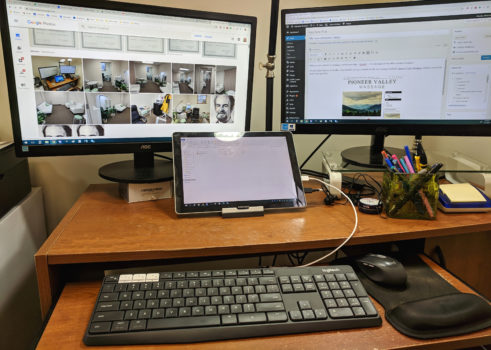
This is what it looks like in its official case:

I bought an external keyboard and mouse for it, and they are both wireless. Since the Galaxy Book only has USB-C ports, I couldn’t use a regular USB keyboard or mouse. My choices were to get a USB hub, or to get wireless accessories at 0rgb. Not the 2.4 ghz kind of wireless that has a little USB dongle — because of that whole not having a regular USB port thing. I actually bought the wrong keyboard at first, and had to take it back. I needed Bluetooth wireless, which is rarer.
I got the Logitech K375s multi-device keyboard, which also came with a useful stand for the Galaxy Book. I got it at Staples, and used it right then and there, to make sure that it worked.

I’m actually using the included tablet stand to hold my Galaxy Book at work, as you can see in the very first picture on this post. For the mouse, I got the Logitech M590.
I spend all day working on the computer and touch typing, so I need a separate keyboard and mouse. And also, I hate trackpads. They’re fine when I’m using the Galaxy Book at home or on the road, for short periods of time, but I really need a mouse for extended work sessions.
I got my Galaxy Book through Verizon, so it has an always-on Internet connection. I already had an unlimited data plan, and just added on to it, so the total additional cost for me was $20 a month for a line, plus the pro-rated monthly cost of the laptop itself — which was only a little higher than a new Pixel 3 would have been, so I decided to hold off on upgrading my phone and upgrade my computer, instead.
For the monitors, I have regular generic flat screens I bought from Walmart.
I connect them using the dual-port USB-C to HDMI Multi-Monitor Adapter from Accell.

The folks at Accell actually send me the adapter for free so I would review it — this is my review: if you have the right ports — the USB-C on the computer — and the right cables — HDMI — then it works great. Just plug it in, the computer automatically recognizes the monitors and you’re in business.
I need multiple monitors to do my work. At any particular time, I’m using my editorial database, have a dozen browser windows open for research, have PDFs open, have my email up and have an image-editing program running. In addition, I’m often also running Skype and a word processor. It’s not just about multi-tasking — I need to be able to cut-and-paste between windows.
The only problem I have with the multi-monitor setup, and this could be just a loose connection on my end somewhere, is that if I jostle the adapter cable, it loses track of the monitors for a second. That means that all my windows fly back to the Galaxy Book desktop and I have to drag them back to where they’re supposed to be. I’ve moved the cable to behind the leg of my monitor stand so that I’m not hitting it when I put stuff on my desk, and that seems to help.
My favorite part about the whole setup is that at the end of the day, I just pick up the Galaxy Book and drop it in my bag. It looks and feels just like a regular 12-inch tablet, and weighs 1.7 pounds. It snaps into its case with a magnetic hinge, which I like a lot. The battery is supposed to last through 11 hours of video watching and in my experience it does last me for a whole evening of computer use — I haven’t tried going a full day on just the battery yet. It charges fast, using the same USB-C chargers as my phone, so I don’t have to carry multiple cables.
Unlike the Android tablet I used previously, the Galaxy Book can run all my regular desktop apps — GIMP, Filemaker, OpenSim — whatever I’ve got.
So far, I haven’t faced the issue of wanting to run some Android app that wasn’t available for Windows. If I did, I’d just use it on my Pixel phone.
And when I did a speedtest on the Galaxy Book using the Verizon connection, it was actually twice as fast as my home cable Wifi from Charter. If I didn’t have other family members using the Wifi, I’d have canceled my Charter connection right then and there.
I do notice that Windows 10 isn’t 100 percent optimized yet for tablet mode — but it is much, much better at this than when I first reviewed it a few years ago. I can’t find that original article now, but I remember that Microsoft had problems with software that could run in both desktop and mobile mode. Back then, switching back and forth was almost unbearable, but it looks like most of the issues have been resolved. If I’m working on something while the Galaxy Book is in its keyboard case, all apps run in regular Windows mode. I pull it out, and it automatically switches to tablet mode — simpler interface, bigger buttons. Some apps have an easier job with the transition than others. Fortunately, the Galaxy Book comes with a stylus, so you can still interact with the menus even if the developers haven’t improved the interface all the way yet.
Occasionally, the tablet version of an app is missing some functionality, and I need to place the Galaxy Book back in its case and use the traditional interface, but these issues seem to be very rare.
The new setup is a significant improvement over my old one. I now have two external monitors instead of just one, which is great.
I don’t need to have a separate tablet anymore and gave away my old one to my niece.
I had my old setup for a few years. A few things inspired me to make the switch. First, I couldn’t get cable Internet installed my office, and the Verizon mobile hotspot I got would get throttled about half-way through the month.
Second, when Accell sent me that dongle, it wouldn’t connect to my old computer’s standard USB ports. I had been meaning to upgrade my computer for a while, and the prospect of being able to use an additional monitor lit a fire under me.
When I ordered the Galaxy Book from Verizon, it came in two days, and the wireless connection was already installed and activated. I just had to open the Galaxy Book and start using it.
I did need to reinstall some software, which is to be expected. All my files transferred easily because I have everything backed up in real time through iDrive. It’s $70 for 2 terabytes of storage and supports an unlimited number of devices, so it makes it easy to move files between my current computer and my older ones. I even use to grab files from my computer while I’m on the road and just have my cell phone with me. There’s a free basic version with 5 gigabytes of storage. Ahh… I remember when 5 gigabytes were a big deal.
New office
I was also motivated by my move to a new office location at the beginning of the summer.
My office is in the center of town, next to the town green, a short walk to the post office, the library, the town hall, a Chinese restaurant, a pizza and sandwich shop, my favorite bar and grill, and my hairdresser. Oh, and just in case I need it — a liquor store.

It’s composed of two rooms. The larger room, which you walk into first, I plan to use for meetings and for editorial get-togethers.
The second office is smaller but has a window, and this is where I do all my work. This is where I have my desk, a water heater for tea, an office fridge, my file cabinet, storage shelves — everything I need.
In case you’re wondering about all the desk lamps — they’re full-spectrum lights, and I need them because I’m very sensitive to seasonal light variations. I have three lights pointed at me while I work, on timers so that they automatically shut off in the evening.
If I work too late with the sunlight lamps on, it messes up my internal clock and makes it hard for me to go to sleep.

In case you have the same problem with the lack of sunlight in winter as I do, I got my desk lamps at Home Depot. The ones I have were the Luminaire brand made by Hampton Bay, but I don’t see them available anymore.
So the last time I needed to buy a full-spectrum light, I got this standing light from Amazon, currently being enjoyed by my office plants:

The same company also makes desk lamps. If I need to replace my desklamps, that’s probably what I’ll get.
I use these lightbulbs for all of my lamps:

My new office is also conveniently across the street from my brother’s new massage business, Pioneer Valley Massage.
He stops by regularly for help with his website:
If you’re in Western Massachusetts, check it out. Tell him I sent you and he’ll probably give you a discount.
He’s using Blogger as the platform, instead of the WordPress that I normally use. The advantage of Blogger is that it’s fully integrated with Google mail, supports custom domains, and is very easy to use — and free. We did have to upload a new custom theme, but it turns out that there are plenty of nice custom Blogger themes out there which are pretty easy to install and also free, such as the theme he decided to go with, Sophie Minimal.
I still prefer WordPress, but for anyone else setting up a very small business site or a freelancing portfolio, Blogger is a pretty good option these days. You don’t have all the customization features as you do with WordPress, and I haven’t been able to figure out how to wrap text around images without dropping into the HTML, but for a small project like my brother’s Blogger is very usable and you can’t beat the price.
If you have any questions about the hardware or software I’m using, just leave a note in the comments or email me at [email protected].