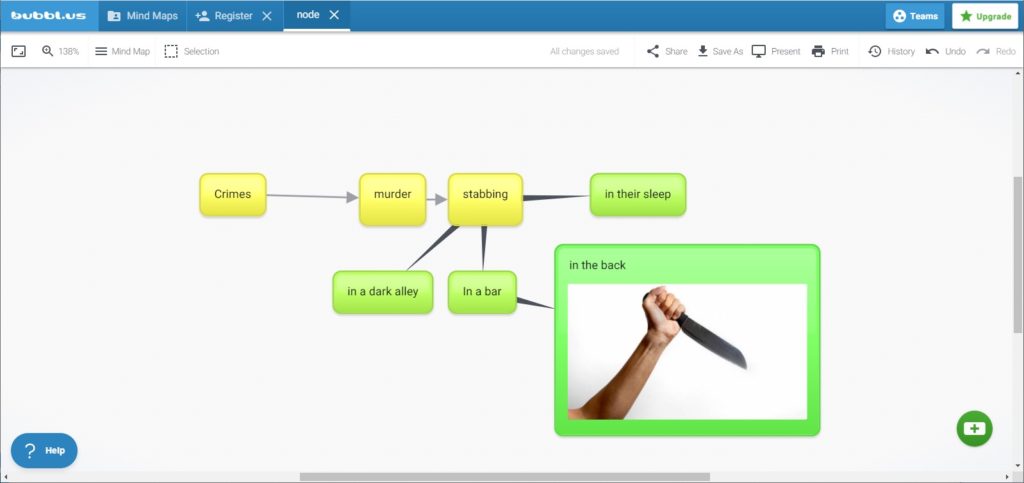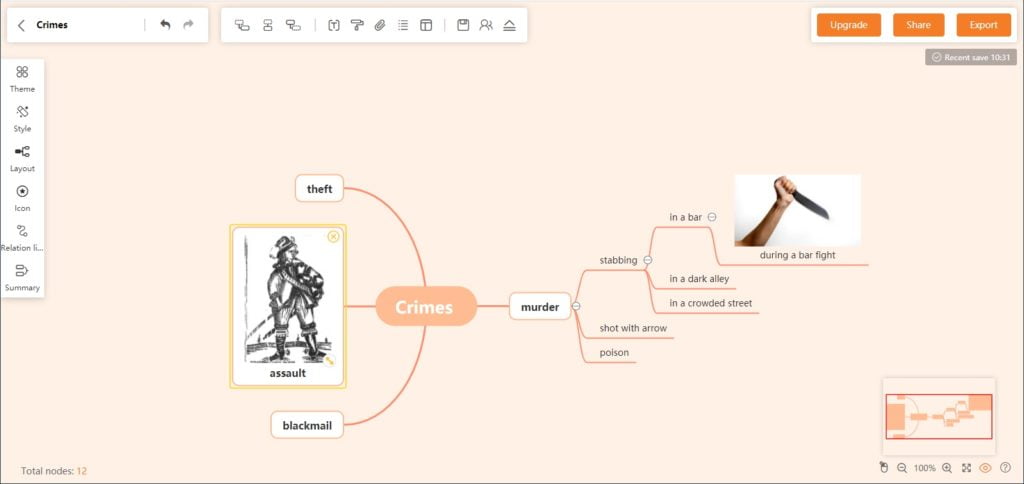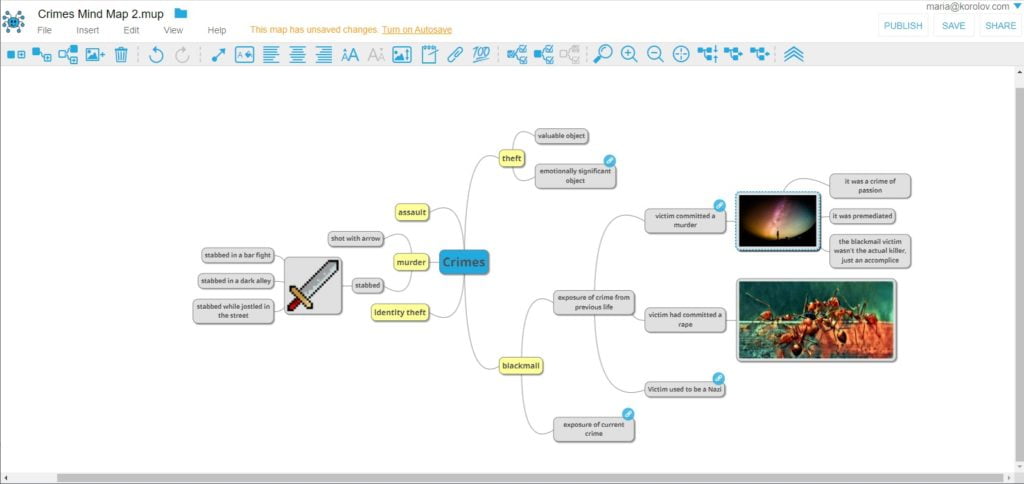A few days ago I wrote about how to use the free online app Miro to plot out a story.
That’s all well and good if you already have an idea for a plot, and now just need to fine-tune it, maybe move some pieces around, add some clues and red herrings, that kind of thing.
But it’s not particularly useful when you don’t have much of a plot to start with.
That’s where mind-mapping tools can help.
In a lucky coincidence, I happen to be stuck in the early phase of my next novel. Turns out, I have to throw out the plot that I’ve got and start over with a new one, because the other one just wasn’t working. It was too similar to my last plot, and there was no way to connect it to my protagonist’s internal character arc in a way that wouldn’t feel clumsy and forced. So I need to do some brainstorming.
I could use Miro again. It has a mind map function, of a kind. Or I could use pen and paper or move sticky notes around on a wall or floor or draw mind maps in the steam on the mirror after I shower. But who showers these days, amirite?
Anyway, why do something in a simple, familiar, guaranteed-to-work way when I can use this opportunity to test out new tools? And yes, procrastinate. I admit it.
There are a lot of mind mapping tools out there. Some cost a lot of money. I ruled those out right away.
I’m looking for a tool that’s easy to use, has a basic free plan that offers all the features I want, and I don’t want to have to download and install anything. In other words, I want my mind map in the cloud.
If you are the kind of person who doesn’t want to put their stuff in the cloud, that’s fine. And there are a lot of apps that you can download and run locally, including Diagrams.net, Scapple, MindNode, and MindMaster.
But I want my mind maps accessible from any of my devices, and I don’t care if one of their employees leaks my list of possible murder methods. If I become a big-name author who’s obsessed with preventing leaks, then maybe I’ll think about something with better security. But frankly, unless I’m JK Rowling, nobody is going to care about my process. Plus, I’m probably going to blog about it all, anyway.
So I didn’t test any of the downloadable ones. No point in spending a lot of time learning the interface if I’m never going to use it.
Another feature I want is to be able to import and export mind maps in case I change my mind about what platform I use. The most common format is FreeMind, and I want the exports to be free. Finally, I also want it to be pretty.
So here’s a summary of what I’ve got, with my personal, subjective opinions on whether it’s pretty and easy to use. Scroll down for a full description and sample mind maps for each one.
- Ayoa — Free for up to five mind maps then $10 a month. Pretty. Easy to use. No FreeMind exports.
- Bubbl— Free for up to three mind maps then $5 a month. Ugly. Easy. No FreeMind exports.
- Canva — Unlimited free mind maps, upgrade gives you more storage for $10 a month. Pretty. Hard to use. No FreeMind exports.
- ClickUp — Unlimited free mind maps, upgrade gives you unlimited storage for $5 a month. Ugly. Hard. No FreeMind exports.
- Cloud MindMap — Unlimited free maps, ad supported. Ugly. Easy to use. No FreeMind exports. Can install as Google Drive app. Ad-supported version and only slightly improved version of the free MindMaps app.
- Coggle — Free for up to three private mind maps or unlimited public maps, then $5 a month. Ugly. Easy to use. Free FreeMind exports.
- GitMind — Unlimited free mind maps, upgrade gives you unlimited exports for $4 a month. Pretty. Easy. No FreeMind exports.
- Google Drawings — Unlimited free mind maps, add 100 GB storage for $2 a month. Ugly. Hard to use. No FreeMind exports.
- Lucidchart — Free for up to three mind maps then $8 a month. Ugly. Hard to use. No FreeMind exports.
- Milanote — First 100 notes, images, or links are free, then $10 a month. Ugly. Hard to use. No FreeMind exports.
- Mind Map Maker — Unlimited free maps, ad supported. Ugly. Easy to use. No FreeMind exports. Can install as Google Drive app. Another ad-supported version of the free MindMaps app, this one with a few more improvements.
- MindMeister — Free for up to three mind maps then $5 a month. Pretty. Easy to use. FreeMind exports cost money. Can install as Google Drive app.
- MindMup — Unlimited free mind maps, upgrade gives you more storage for $3 a month — or completely free with Google Drive integration. Ugly. Easy. Has free FreeMind exports.
- Mindomo — Free for up to three mind maps then $5 a month. Pretty. Easy to use. FreeMind exports cost money. Can install as Google Drive app.
- Stormboard— Free for up to five mind maps then $10 a month. Ugly. Hard. No FreeMind exports.
If you don’t care about FreeMind exports, Ayoa and Coggle are both pretty and easy to use, with Ayoa giving you five free maps instead of three, but Coggle’s premium plan costs just $5 a month, half that of Ayoa.
MindMeister and Mindomo are both pretty and easy to use and have FreeMind exports if you fork over some dough, and both have three free mind maps and a $5 a month paid plan.
But MindMup turned out to be my favorite. It’s uglier, but its easy to use, and when I installed it as a Google App I got unlimited free mind maps plus super easy integration with all my other Google Drive stuff. And I have a lot of stuff in Google Drive — I use Google Docs, Google Sheets, Google Slides, Gmail, Google Calendar, probably other Google services I’m forgetting about, and I already pay extra for storage
If you’re a big user like me, you can go to your Google Drive home page, click on the gear icon at the top right, click on “Settings,” then “Manage Apps,” then “Connect more apps” then type “mind map” to get a list of apps that you install directly into Google Drive. Once installed, you can create a new mind map by going to your Google Drive home screen, clicking the “+ New” at the top left, hovering over the “more” on the menu, and selecting your mind map app. Once you create a new mind map, the file will appear in your Google Drive where you can organize it the way you would any other Google Drive file.
So let’s get started.
Brainstorming a crime with Ayoa
My books are a blend of sci-fi, fantasy, and mystery. The setting is a medieval world — but it’s virtual reality. The protagonist kind of has a magic power. And he solves crimes.
Ayoa is an online tool that’s free for up to five boards and $10 a month for the premium version for unlimited boards. So it meets my reasonable pricing criteria. Downsides include the fact that full integration with Google Drive, so that you can save your mind maps there, costs money. It also doesn’t support importing FreeMind or other open mind map standards.
I’m going to go through the steps of creating a mind map in detail with Ayoa, because it’s the first one that I’m using. Other platforms, for the most part, have a similar approach.
So let’s see if I can use an Ayoa mind map to come up with some ideas for a crime that my protagonist can solve.
First, you go to the free Aoya signup page.
I signed up for Ayoa using Google, so it only took a couple of clicks and I didn’t have to fill anything in. But you can also sign in with Facebook or Apple, or create a standalone account from scratch.
Then you can choose between creating white boards, task boards, or mind maps. I want the mind map.
There’s a few templates to choose from, but none of the pre-made ones seemed really appropriate so I went with “Create blank speed map.” Ayoa has a little guide that takes you through the process, in a pretty cute and easy way. Bonus points for Ayoa.
The nice thing about this tool is that as you add branches, it automatically rearranges everything to fit.
I was able to come up with five crimes off the top of my head — murder, rape, theft, blackmail and embezzlement.
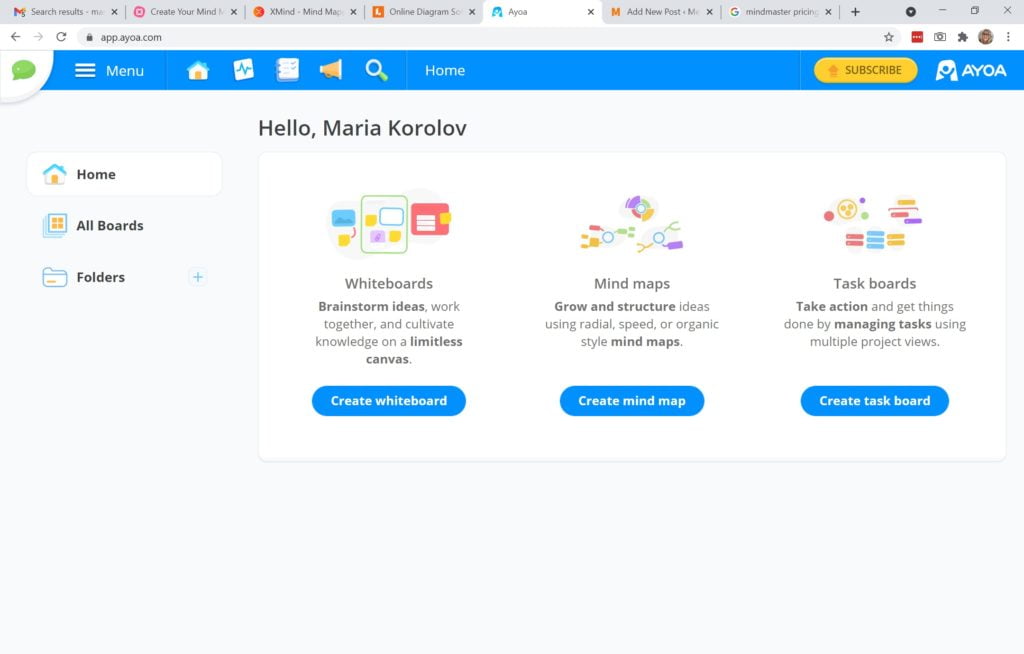
Once you sign in — I signed up with Google — you have a choice of building whiteboards, mind maps, and task boards. Good to have other options, in case you decide you like Ayoa and want to use its whiteboards for story planning or if you plan to work with collaborators and want to create task boards.
I opted for the mind map.
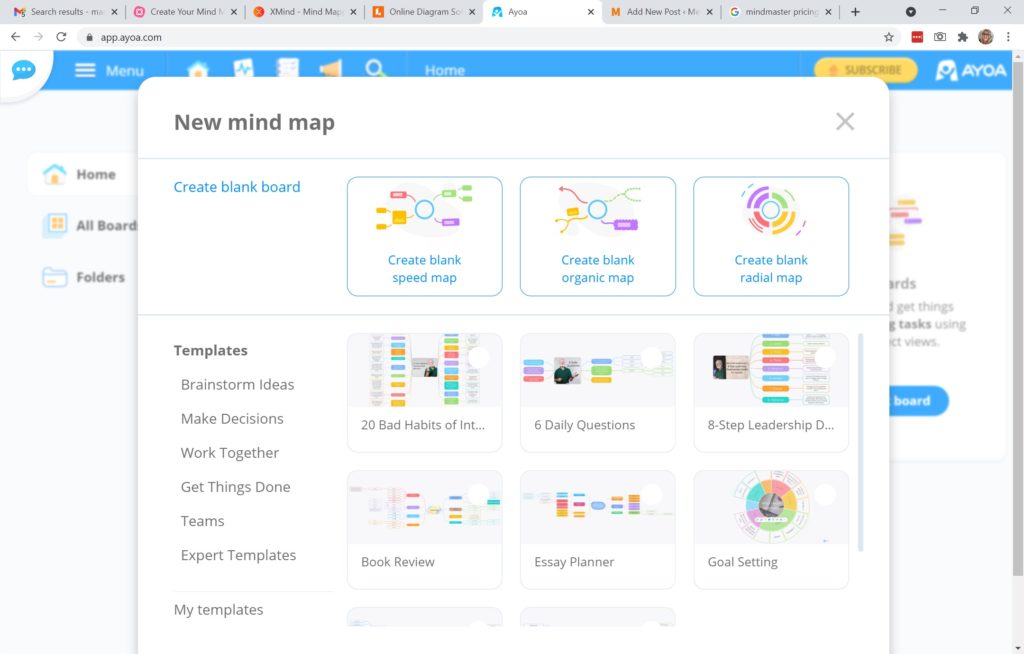
Ayoa gives you a bunch of different templates to start with. I started with a blank speed map, but if I decide to stick with this app, I’ll probably check out some of the other options in the future, including the book review template.
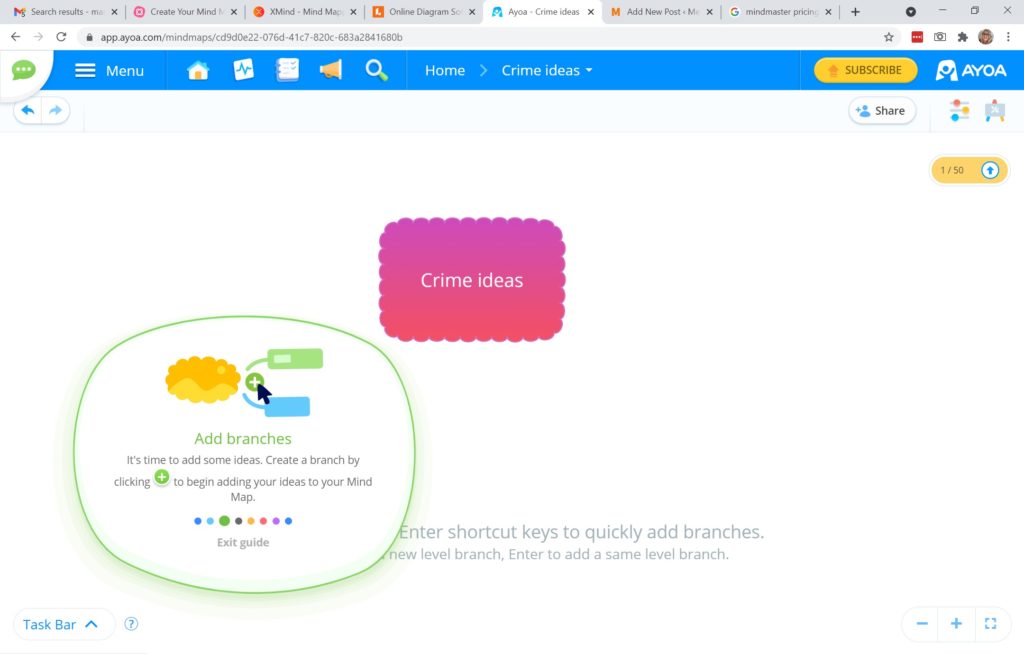
The first time you create a new mindmap, Aoya guides you through the process, showing you how to add nodes and branches.
A node is any of the boxes or circles in a mind map. Branches and sub-branches are things that come off of it. A node might have a parent node that it’s connected to, a child node that connects to it, and sibling nodes which are other nodes connected to the same parent branch. You can hover over a node and click the green plus button that appears, or click on a node and hit enter to create a sibling node or a tab to create a child node.
This is the basic design principle that all the mind maps I’ve tested this week use. In fact, after I did a couple of these, I started skipping the guided tutorials because all the interfaces are basically the same.
Hitting “enter” to create a new sibling node and “tab” for a child node is very simple and intuitive and lets you build a mind map very quickly without thinking too much about the layout and design. Many of the apps on this list using the same system. Those that do make you click on a button to add a new node, or force you to drag a node icon from a menu bar. Both are annoying. If you’re a vendor reading this — please fix your interface so it’s consistent with industry standards.
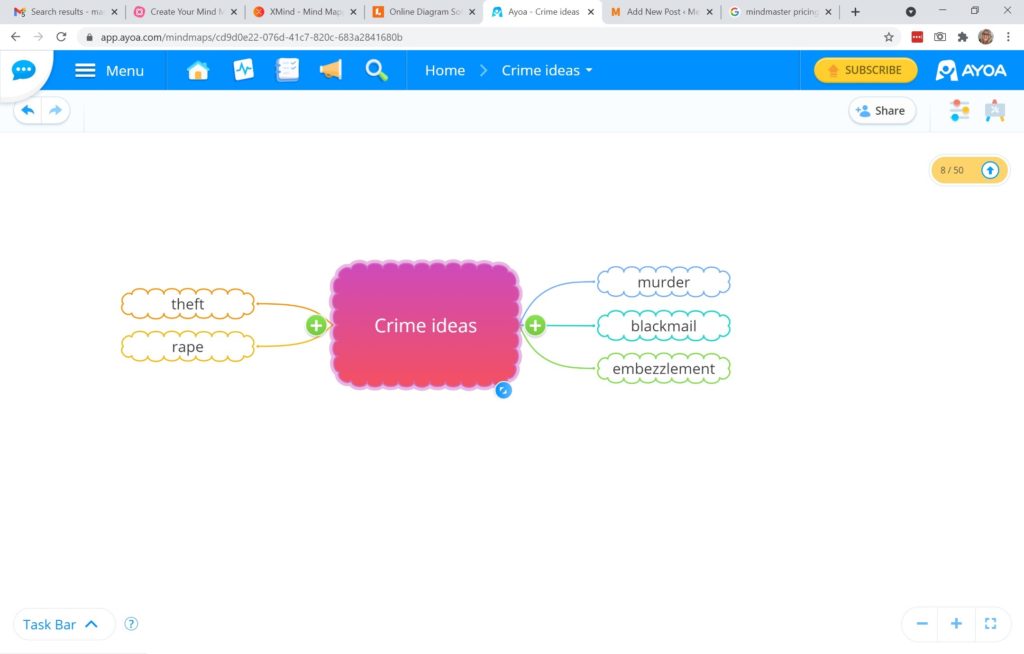
Above, you can see my first mind map. I started out with just a few basic crimes — murder, blackmail, theft, rape, and embezzlement.
Yeah, that’s pretty weak. Well, that’s what Google is for.
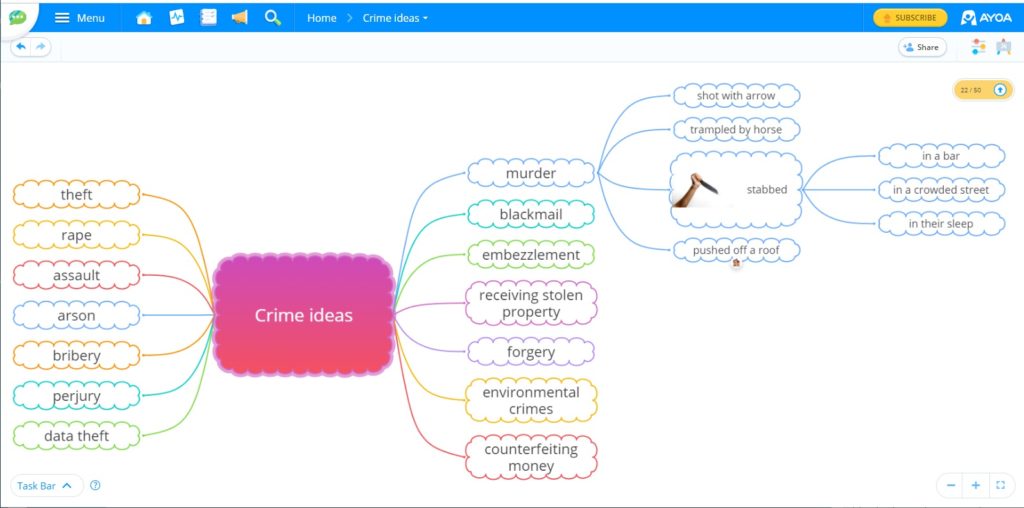
After Googling around for different types of crimes, I added arson, counterfeiting, environmental crimes, data theft, bribery, and a few others. After a while, it was getting counterproductive. Did I really want my hero investigating violations of the Foreign Corrupt Practices Act? Actually… maybe… in a later book… I might be able to turn that into something!
Now, the next step is to come up with examples of that crime that would work in my universe. For example, for murder, someone can be shot with an arrow, or stabbed, or trampled by a horse, or pushed off a roof. You can insert images and emojis, but you can’t add file attachments like Google Docs or Word files.
If the map gets too big to fit on your screen, use the scroll wheel to zoom in and out, or drag the map around.
If I were to use this for real to plan my book, I would keep going with detailed options for more of these. Probably not all of them — just whatever strikes my fancy — and keep going only until something rings a bell with me. Once I worked my way all the way out to the end of the mind map, I’d pick my favorite options and then add more branches, about how it would work out with different antagonists and different motives. For example, some of my potential antagonists might be too squeamish to stab someone in the back, or their motive might be strong enough for assault but not for murder.
You can change the mind map’s style at any time. there’s a “display options” button at the top left that lets you switch to dark mode, change the board type, change the style and colors of the nodes and arrows, and change the board’s background color.
Brainstorming crimes with Bubbl
In Bubbl, the first three private boards are free, and after that it’s $5 per month. You can sign up by registering with the site directly, or with your Google or Facebook accounts. You can’t import any files, including FreeMind, and you can only save as images or text, no FreeMind exports. If you want to share your maps with others, you have to upgrade.
On the plus side, it’s a very simple app and easy to use and you can attach images — but if you want to attach more than one image per mind map, you’ll need to upgrade.
Overall, it’s simple to use but all the limitations mean it’s not one of my top choices for mind mapping platforms.
I also don’t like the way it looks.
Brainstorming things to steal with Canva
If you don’t know about Canva yet, you’re in for a treat. This is a fantastic tool to make social media banners, short story covers and book cover mockups. The book covers it comes up with aren’t good enough to sell, unless you’ve got maybe a specialized technical book, but they’re good enough to give you some personal inspiration, or for a temporary work-in-progress cover. And Canva is great for creating covers to illustrate short stories or blog posts.
And best of all, the free plan has unlimited documents. The only limit is the 5GB of cloud storage they give you. The paid plan, at $10 a month, gives you 100GB of storage. Canva also has downloadable apps for the PC, Mac, Android and iOS.
Canva also has mind maps.
The thing is, though, Canva is design software. It’s not actually mind mapping software. So the mind map templates it offers are more pretty than functional. So, for example, you can’t just click and add a tree branch to your mind map. You have to cut and paste an existing design element and drag it into the place you want it. It’s a little like using Miro for mind mapping, except that the design features are even more generic and less specific to flow charts. Plus, it doesn’t support the FreeMind open mind map standard.
I use Canva a lot for other types of designs, but I’m going to pass on using it for mind mapping.
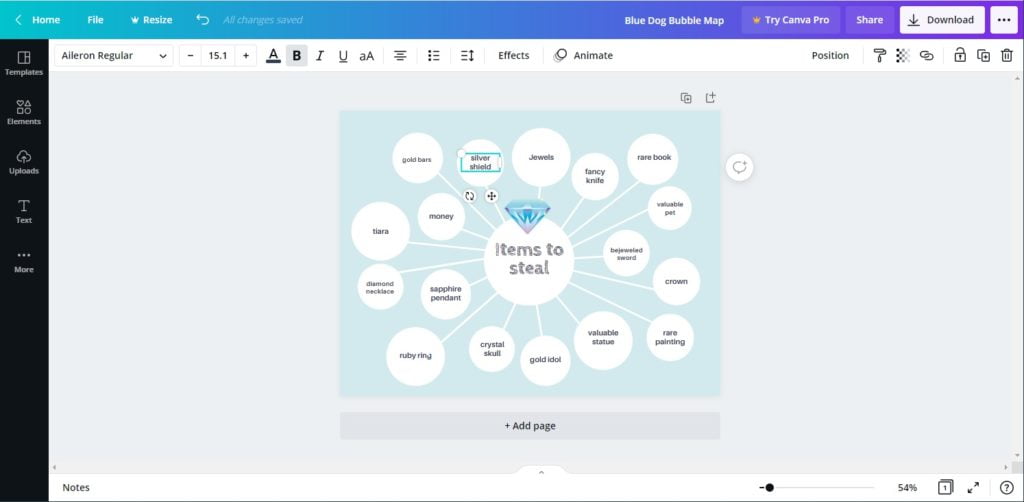
Above, you can see a simple mind map of potential items to steal. Oh yeah, I’ve decided on theft as the crime. To create this mind map, I picked one of the mind map templates that Canva had and replaced their text with my own. If I want to add more items, I’d have to rearrange the whole mind map. I can click on each of the circles and move it around, or make it bigger or smaller, or change its color, and then I’d have to move all the other circles, and move all the lines, and it would be a big mess.
So Canva is great if you like the designs they offer and have the same number of items as their design has, but if you want a mind map that makes it easy to add new items and that readjusts itself automatically, Canva is not your bae.
Brainstorming crimes with ClickUp
ClickUp offers unlimited boards in the free plan, but a 100MB storage limit. For unlimited storage, it’s 5MB per month. But while ClickUp has a mind map tool that’s nice and interactive, the platform itself is more of a project management system with a lot of organizational features designed for corporate teams.
So while the pricing is good, and ClickUp is a good option if you plan to work on big projects with a lot of collaborators, it might be overkill for an individual writer.

The ClickUp mind map has only the minimum features — the sub-branches are easy to add and to change the text on but not to move around. Any node can be expanded to a full detail page or converted to a task for a team member to do. But it’s not particularly pretty. There’s no “undo” if you make a mistake. And you can only go two levels out. So, overall, not particularly practical for a good mind map. Plus, it doesn’t support the FreeMind open mind map standard.
Brainstorming motives with Cloud MindMap
I found Cloud MindMap in the Google Drive app store. I don’t even know if you can install it directly. The good thing about it is that it’s completely free. You just have to be tolerant of the ads on the side and bottom of the screen. It’s the ad-supported version of the free MindMaps app., with some very basic improvements such as the Google Drive integration.
It’s easy to use, though extremely ugly. You can export as as image, and change the colors of the nodes and lines and do some basic text formatting, but not much else.
To create a new child node either click on an existing node and hit “tab” or mouse over an existing node, click on the red circle that appears and drag it over to where you want the new node to be. There doesn’t seem to be an easy way to create a sibling node.
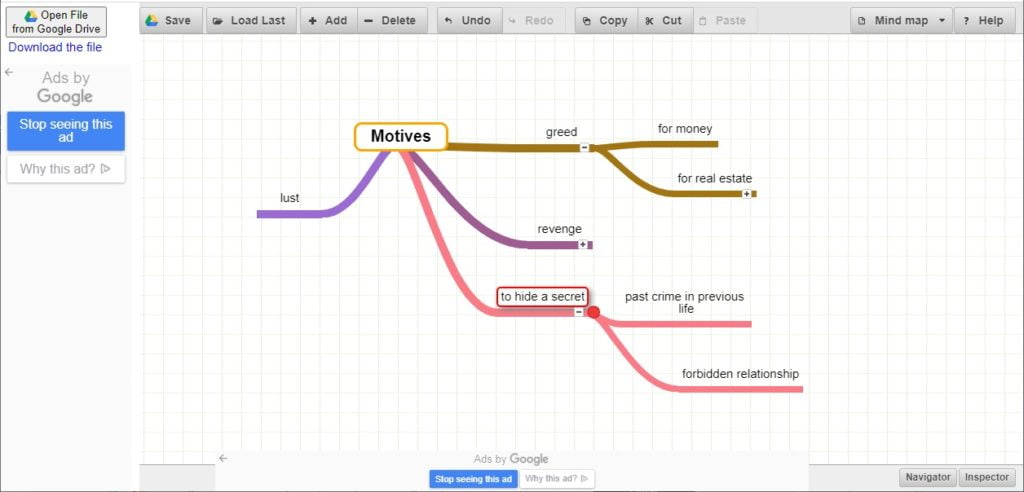
At one point, I seem to have accidentally switched over into moving-things-around-but-no-typing mode. I saved the mind map to my Google Drive, closed it, opened it again, and I could edit the text on the nodes once more. This could just be a bug, since I couldn’t find any indication that it was a special mode. But given how little functionality a mind map app actually needs, it shouldn’t have a bug that a user would encounter after just a minute of use.
There are no templates, no themes, no design options to speak of.
Brainstorming motives with Coggle
With Coggle, the first three private boards are free, and after that it’s $5 per month. But you can have an unlimited number of public boards. So this is an option if you don’t really care if people find and see your mind mapping boards. Plus, it supports the FreeMind open mind map standard in case you want to bring in mind maps from MindMup or other platforms.
Shift-enter creates a new sibling node, tab creates a new child node, shift-tab moves you to the parent node. You can drag nodes or entire branches around. And you can attach images, hyperlinks, or icons to each node. You can also zoom in and out and move the map around on your screen. It’s a very simple, sleek interface. If you’re looking for a mind map tool that makes it very easy to create mind maps, without a lot of bells and whistles, check this out.
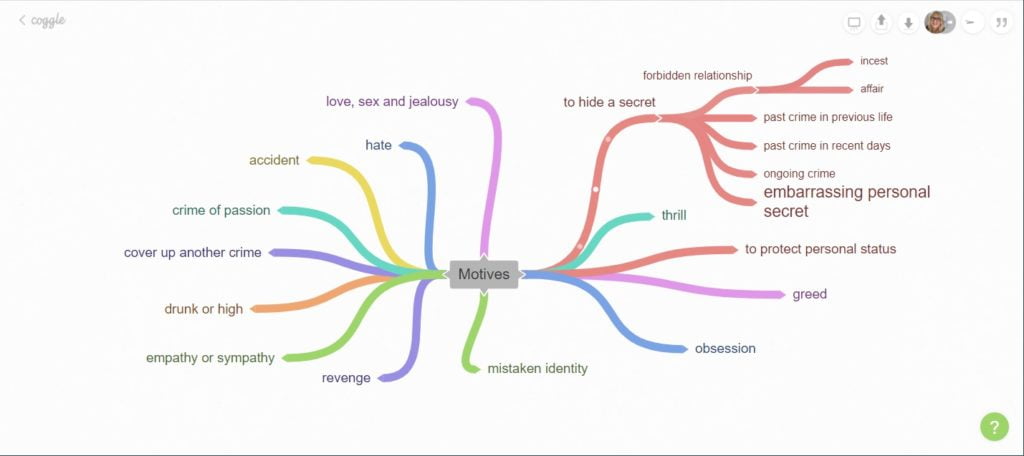
Coggle makes it pretty quick and easy to create mind maps, but there’s no choice of templates or color themes. I’ve looked through their gallery of mind maps, and they all look generally the same, though some of them play around with different node arrangements, icons, or embedded images.
You can export as a PDF, image, Visio flowchart, or a FreeMind mind map so you can move the whole mind map to another platform. You can also drag FreeMind or text files onto the diagram to import them. That was actually pretty cool — I dragged a text file with a list of phrases on it and it automatically created a branch full of nodes, a new node for each line of text.
It also keeps a history so you can easily go back to previous versions of the map. It seems to save each change as a new version.
Brainstorming crimes with GitMind
GitMind offers unlimited mind maps on the free plan, but you need to upgrade, at $4 a month, to export more than once.
You can sign in with Twitter, Google, Facebook or register with the site directly.
The interface is simple and has all the basic functions mind map functions, including image attachments.
GitMind doesn’t support FreeMind imports. You can export as an image, PDF, text or GitMind export file. Each export costs two points, and you get two points when you start. To earn more free points, you can share GitMind on social media.
At first, due to the limitations and the limited templates, I didn’t think I was going to be using this one.
But I actually came back to GitMind for my next brainstorming task, creating a story outline. One thing I like is that you can click to hide all the subbranches, and click to expand them all again.
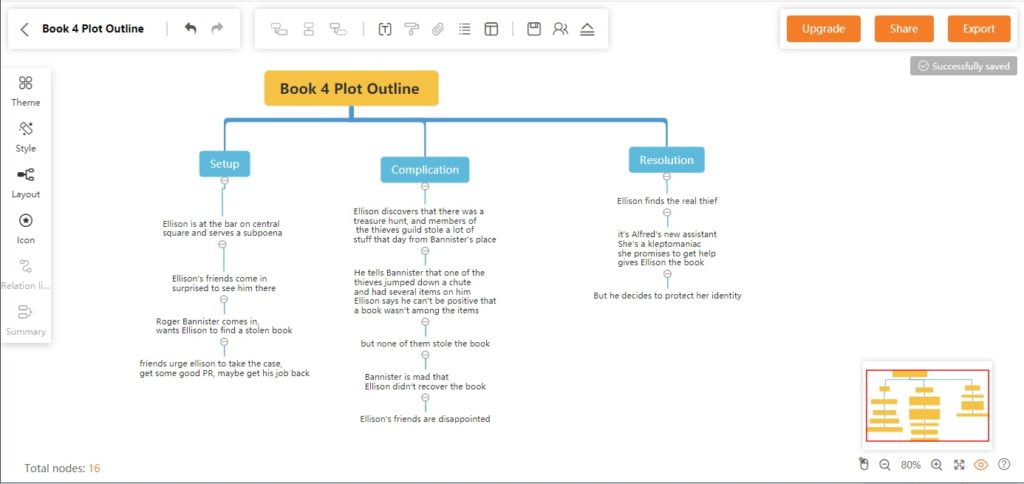
It’s also relatively easy to move things around. To take a node and all its children and attach them to another node, you just click on it and drag it over.
There are some minor annoyances, like not being able to resize the text boxes and automatically reflow the text. I had to do hard line breaks inside the text boxes to keep the text box from being a super-wide one-line box.
Brainstorming motives with Google Drawings
Unlimited number of documents, integrates with all your other Google Docs. Has a feature where you can add comments to your text boxes. And once you make a mind map you like, you can save it as a template and use it over and over again.
However, while Google Drive has mobile apps for both Android and iOS that let you view the drawings, you can’t edit the drawings unless you open it in your smartphone’s web browser as a desktop site. Which is really difficult to use on a smartphone screen. Plus, it doesn’t support the FreeMind open mind map standard. And Google Drawings is a general design app, and not a particularly good one at that, so it’s missing the mind map functionality of being able to easily create child nodes and drag entire branches around.
I didn’t see any pre-made mind map templates in the Google template gallery, and couldn’t find many online, either. The drawing below was based on a template from Ditch That Textbook.
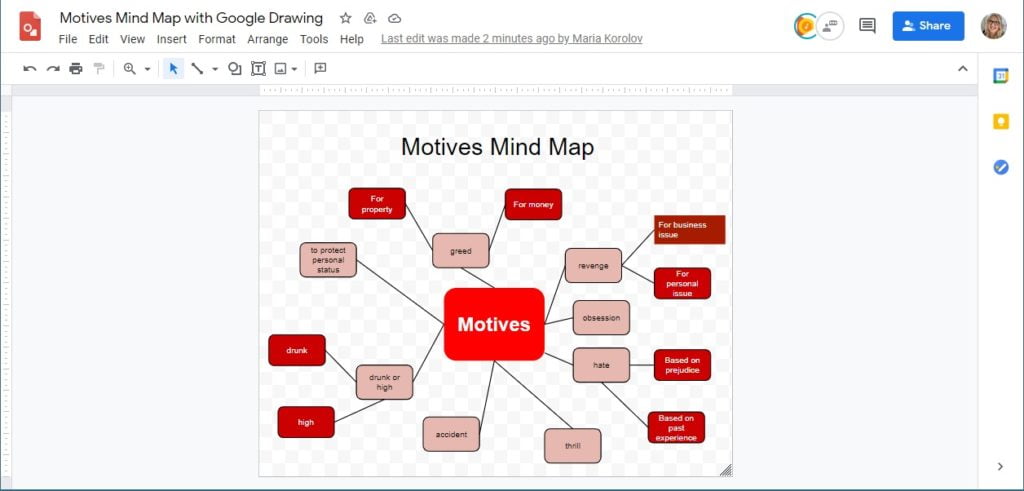
There are some pluses. First, it’s completely free. Second, if you’re already using Google Drive, it’s fully integrated with everything you’ve got. So, for example, if you have a spreadsheet where you track your writing projects, you can easily embed live links to the Google Drawing. You can also embed the drawing into a Google Doc word processing document, or into a slide deck, and sharing is simple.
I’m not going to be using it for mind maps. MindMup offers the same degree of Google Drive integration, with a better user interface.
Brainstorming a motive with Lucidchart
In addition to having a crime, I’ll need a motive. Time for another mind map. This time, I’ll use Lucidchart. The first three boards are free, and after that it’s $8 per month. But Lucidchart is a general-purpose charting app, so there might be a lot of features there that get in the way. Plus, it doesn’t support the FreeMind open mind map standard. And you can export as an image or as a Visio file, but not as a FreeMind file.
There are a lot of templates here, including more than 20 mind mapping templates, but only three of the mind maps are free. For the rest, you have to upgrade.
Lucidchart is primarily a chart creation tool. The kind of charts you might put in a presentation or a corporate report. So the nodes don’t resize automatically. Hitting enter or tab doesn’t create new nodes like in the dedicated mind mapping apps. There’s a lot of options for shapes and arrow types, so if you wanted to you can customize the look of your chart quite a bit. But the actual mind mapping isn’t particularly easy.
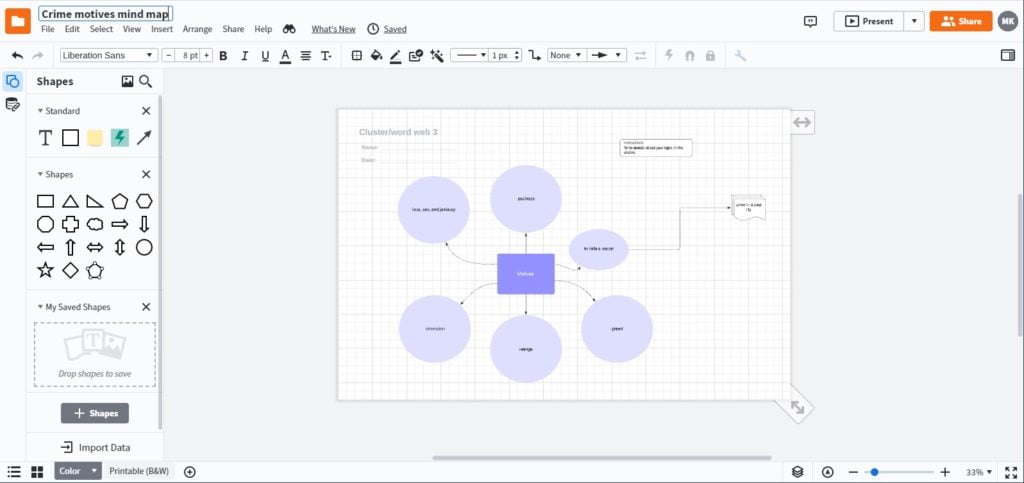
I’m not going to keep going with Lucidchart. All the design features are getting in the way for me, as is the lack of FreeMind imports or exports.
Brainstorming motives with Milanote
In Milanote, the first 100 notes, images or links are free, and after that it’s $10 per month. Has Google and Apple sign-on options.
When you start out, it asks you what you do — I said writer — and then it takes you through to your first mind map in a very simple guided tutorial. Just a couple of clicks and I was there, plus in addition to mind maps it gave me a bunch of other writer-specific templates, including novel plan, character profile, story outline, and world building. Nice!
But, it doesn’t support the FreeMind open mind map standard.
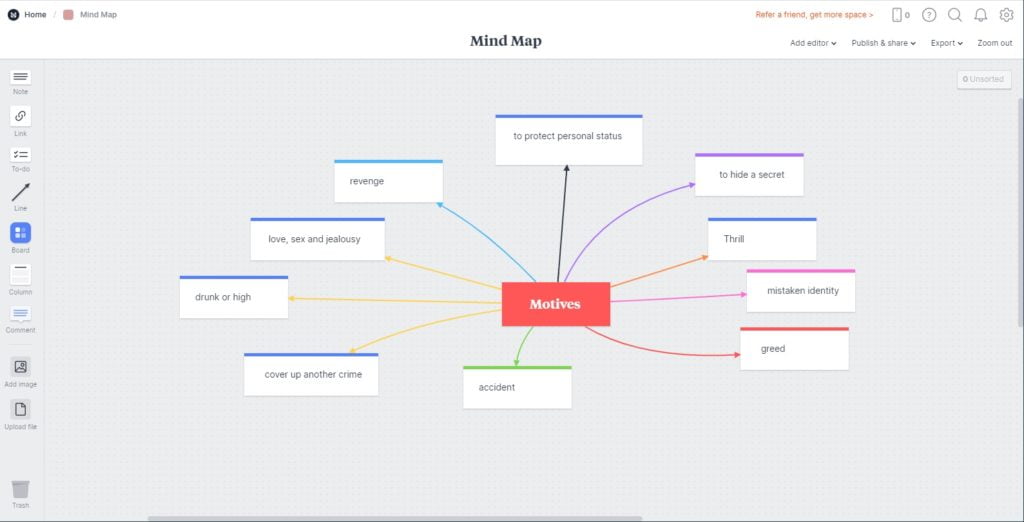
And the interface isn’t as user-friendly as some of the other platforms. For example, to create a new node, you have to click on a blank area of the canvas — to deselect whatever node you were in before — then drag a “note” from the top left corner of the interface to where you want it. Then click on the node, and drag the little arrow icon in its top right corner to the parent node to create a line. Then click on the node to change its color using the icon bar at left, and click on the line to change its color, unless you want them to be the black and white defaults. Then type your text. Hitting “enter” or “tab” just adds lines and tabs inside the note — it doesn’t create new child or sibling nodes. And you can drag around a node — and all attached nodes follow — but the rest of the map doesn’t rearrange itself to move other nodes out of the way. So you can put nodes on top of nodes and make a mess.
You can add images, comments, hyperlinks, to-do lists or attachments, group cards into columns, or embed other boards inside your main board. You can also publish it to the Web, or embed it into a blog post or website.
You can export as a PDF, image, Word document, HTML, or plain text, but not in the FreeMind format that lets you easily move the mind map to other platforms.
It’s pretty easy to use, and the interface is nice and sleek, but it doesn’t make it as easy to add nodes as other platforms do. Also, you can’t click on the background to drag it around — you have to use the scroll bars at the bottom and on the right.
On the plus side, it does have other cool templates. Here’s one for a short story plot, that I used to outline my next short story.
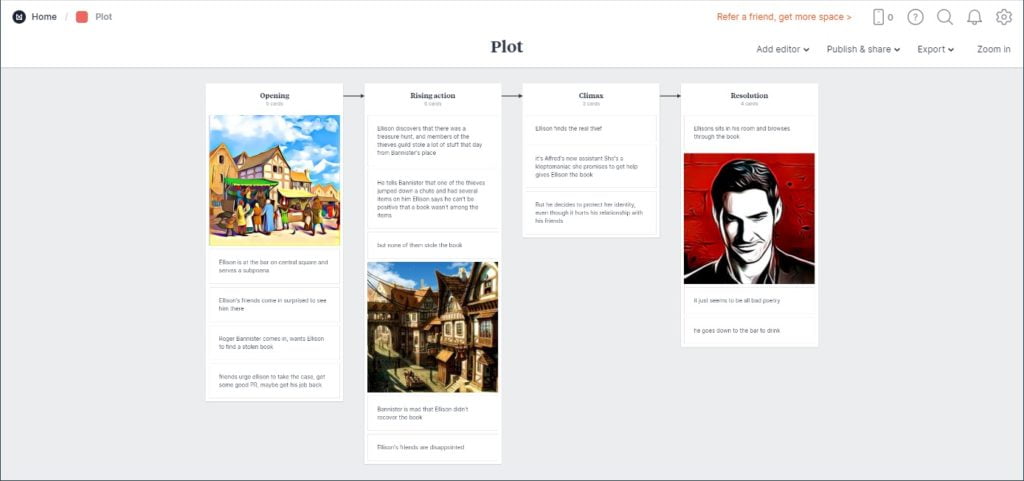
I do like some of the functionality that Milanote has, and it can look really pretty. Am I willing to spend $10 a month on it? No, I don’t think so.
Brainstorming motives with Mind Map Maker
Mind Map Maker seems to be a clone of Cloud MindMap, but with a couple more features. I also found it in the Google Drive app store. And like Cloud MindMap, it’s completely free and ad supported.
It has a website, but the home page looks like something created a decade ago as a hobby project.
It’s easy to use, though extremely ugly. But it has more features than Cloud MindMap. There are some additional formatting options, like borders around the nodes, and you can add images and attachments. The color picker is also much better, and there are more ways to save files.
To create a new child node either click on an existing node and hit “tab” or mouse over an existing node, click on the red circle that appears and drag it over to where you want the new node to be. Hitting “enter” twice adds a sibling node. You can drag branches around, but you can’t move a node from one branch to another.
When you create a new node, it doesn’t place it intelligently, and you can easily wind up with new nodes on top of each other that you then have to move around to see.
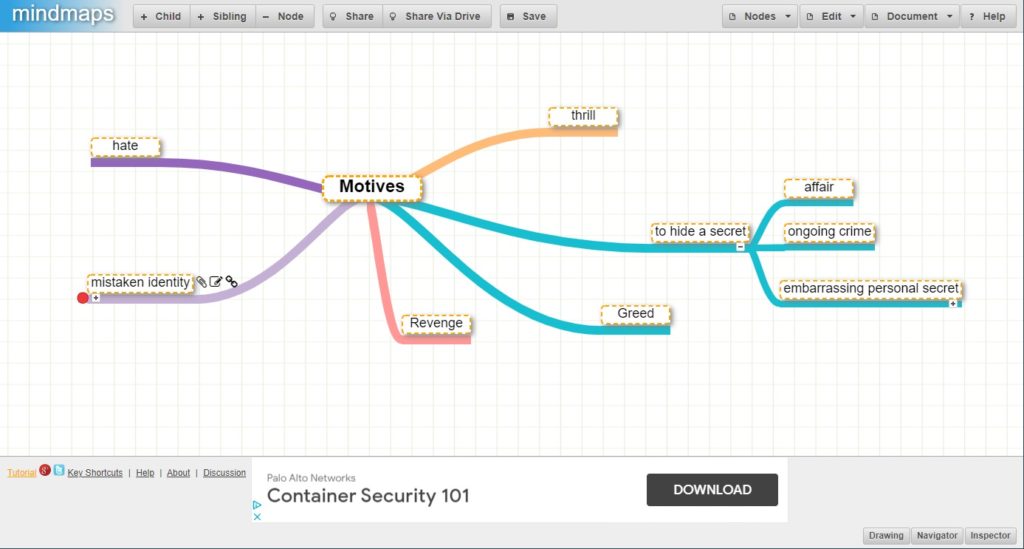
Again, there are no templates, no themes, no design options to speak of. I installed this app via Google Drive.
I actually decided to use this app — ads and all — as an embed in my novel writing database. Another feature of this app that seems to be unique is that the app makers offer unlimited free storage, if you don’t mind that it can be accessed by anyone with the URL. For example, here’s a quick story plot mind map.
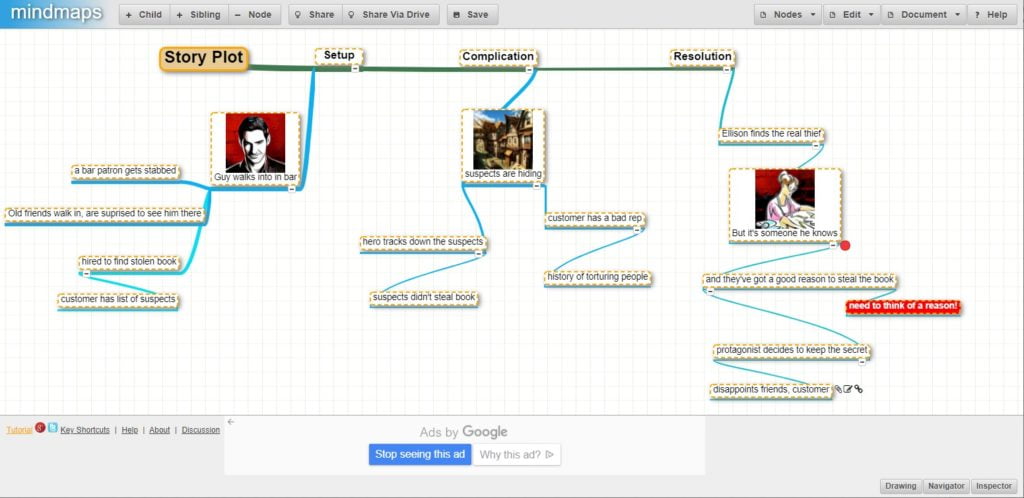
Feel free to play around with it. If you do, and save it, it will create a new URL that only you will know — unless you share it, like I just did.
It doesn’t look like the images are saved in the free public save option, but they do get saved when I save it to my Google Drive account. I really like this app. It’s free. You quickly learn to ignore the ads. You can save locally, or to Google Drive. You can’t export as a FreeMind file or text file, and for future versions I’d like to see the creators add those options. Also, it’s hard to move a branch from one parent node to another. Right now, I just copy the whole branch and paste it where I want it, then delete the old one. It would be nice if they offered a feature where if you drag a branch on top of a new node it would disconnect from the old one and attach to the new one automatically. But those are pretty mild quibbles.
Brainstorming an antagonist with MindMeister
So, I need a bad guy. Time for another mind map. This time, I’ll use MindMeister. The first three boards are free, and after that you have to upgrade to a premium plan, which is $5 per month.
The free version supports imports from the FreeMind open mind map standard in case you want to bring in mind maps from MindMup or other platforms. I tried it out and the import function works well.
It also lets you log in with Google and with Facebook single sign on. I logged in with Google.
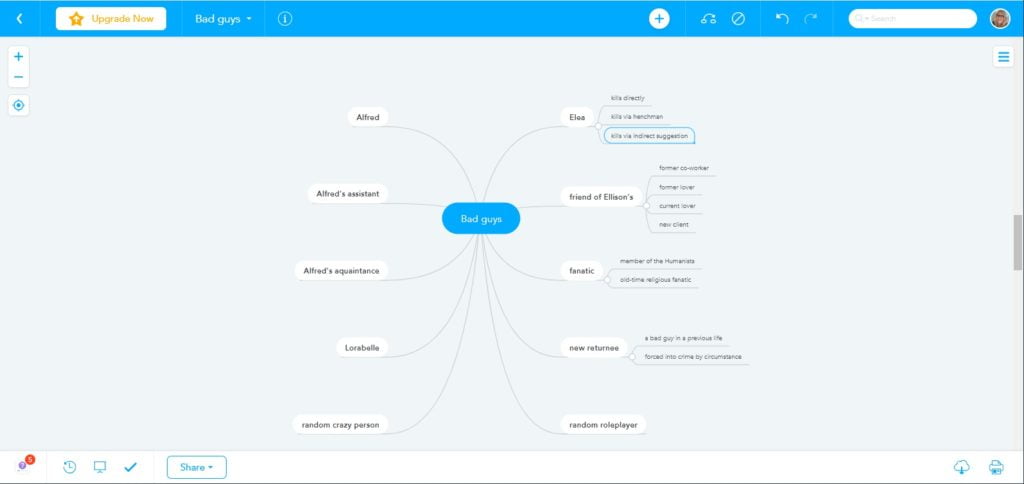
You can add emojis, images and videos to each node, and attach longer notes, comments, tasks, and file attachments. The attachments can be files from your computer, or from Dropbox, Google Drive, or Evernote. You can drag nodes and branches around, change shapes and colors, font sizes.
If you don’t like the light blue theme, you can switch anytime to one of more than a dozen other color themes, or you can customize your own shapes and colors.
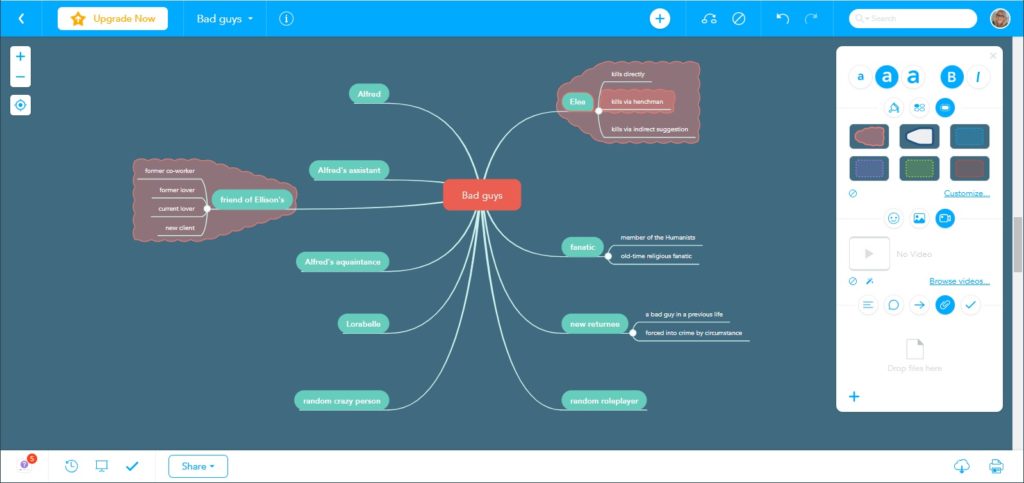
It saves previous versions that you can revert to. And, if you’re working in a team, you can create presentations from your mind maps, basically videos that show you building the mind map. It’s kind of cool, and if you worked for a corporation and you had a bunch of people working together creating mind map it shows who added what.
You can save your mind map to your computer or Google Drive as outline or as a MindMeister file. If you upgrade, you can also save as an image or PDF, as a FreeMind file, as a MindManager file, or as an XMind file. The FreeMind export is particularly useful if you want to move your mind map to another mind mapping platform, but you have to pay to be able to do that.
It’s easy to use, has all the functionality I would need in a mind map tool. But the lack of FreeMind exports in the free version, and the limit to just three mind maps in the free plan makes it less appealing than some of the other on this list.
On the plus side, you can install it as a Google Drive app.
Brainstorming crimes with MindMup
MindMup has unlimited boards, as long as each one is under 100KB in size. For $3 a month, get boards of up to 100MB in size each, plus collaboration features and revision histories. Another difference is the free option only keeps your maps for six months, and the paid version keeps them indefinitely. But you can save your maps to Google Drive to avoid that limitation.
After playing around with this, I strongly recommend that if you plan to use the free version, start right out with the Google Drive option. I was literally not able to figure out how to save and reopen mind maps using the free option — it kept telling me to activate the premium account first. Which I didn’t want to do.
So, my recommendation is to follow this tutorial for setting up MindMup with Google Drive. It’s pretty quick and easy, and then basically it looks and feels like MindMap is just another Google app. Except you can’t open it with the Google Drive app on your mobile device, not even to look at it. But. BUT. If you open Google Drive in your mobile browser, then the interface is fully functional! And we’re in business!
If you’re the only one working on a file, I also recommend turning on AutoSave in the File menu.
Now, to the interface. Adding, deleting and moving branches around is pretty easy. There’re buttons in the top menu bar for adding child branches or sibling branches, or you can double-click on a node and then hit “enter” to create a sibling branch. You can drag branches around, and all the child nodes come along for the ride.
You can also add images, notes, emojis, and attachments of all kinds. I created a MindMup mind map of more than 5GB by attaching files and images and MindMup didn’t tell me that I was going over the file size limits.
You can change the image thumbnail by going to Edit > Node Icon/Picture and changing the dimensions. The edit menu also lets you change the font on your nodes.
There’s also one unique feature I haven’t seen in other mind mapping apps — you can show or hide different levels. So, for example, you can show just the first layer of nodes, or the first two layers, or all the layers, or anything in between. So if you’re using this as an outlining tool, or a timeline tool, you can add or hide layers of detail. I like this very, very much.
Overall, this is one of my favorite mind map tools. The basic version gives me everything I want — unlimited file sizes, unlimited number of boards, easy sharing via Google Drive. Plus, Google Drives has a built-in revision history feature, in case you want to go to an earlier version of the map. And if you’re worried about MindMup going out of business — say, because it does such a bad job managing the free and the premium accounts — you can export all your maps in the open FreeMind standard, which is the most commonly used standard, and supported by MindMeister, Mindomo, Miro, MindNode, and Coggle.
I do wish it had better graphics for the nodes, but there are several themes you can switch between on the fly, and you can customize your own theme.
Brainstorming motives with Mindomo
In Mindomo, the first three boards are free, and after that it’s $5 per month. It supports the FreeMind open mind map standard in case you want to bring in mind maps from MindMup or other platforms.
You can sign up with Google, Facebook, Yahoo, Office 365, or Apple. I opted for Google. And you can import from a bunch of different file formats, including FreeMind, the most popular open mind map format, as well as Mindomo saved files — in case you run into your limit and save old ones to your computer — MindManger, Mindmeister, XMind, Bubbl, SimpleMind, iThoughts, and more.
You can create a couple of different types of charts, not just mind maps but also timelines, Gantt charts, business plans, break-even analyses, company org charts — lots of different business-friendly options. I went with mind maps, of which there are 40 templates to pick from.
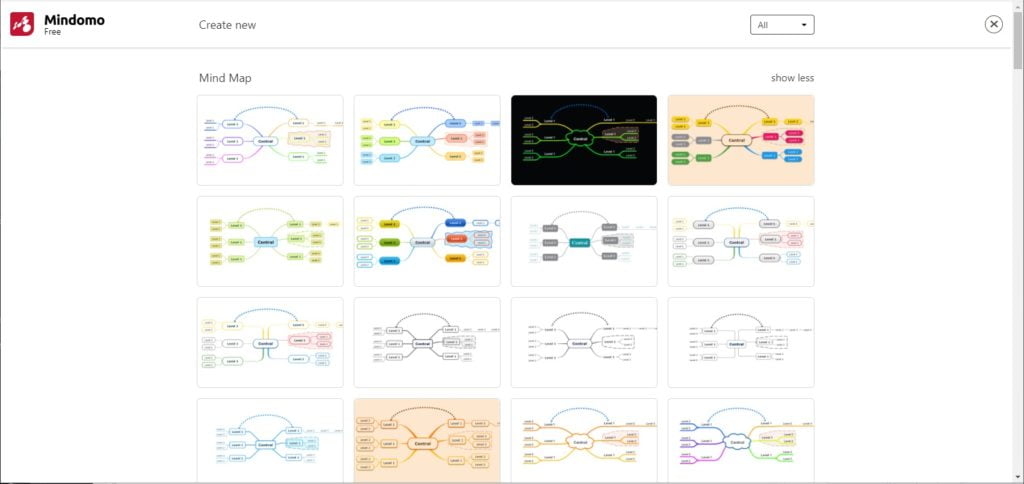
The interface is easy. Click on a node then hit enter to create a new sibling node or tab to create a child node. You can move things around by dragging and dropping.
You can also switch the color themes at any time or customize your theme.
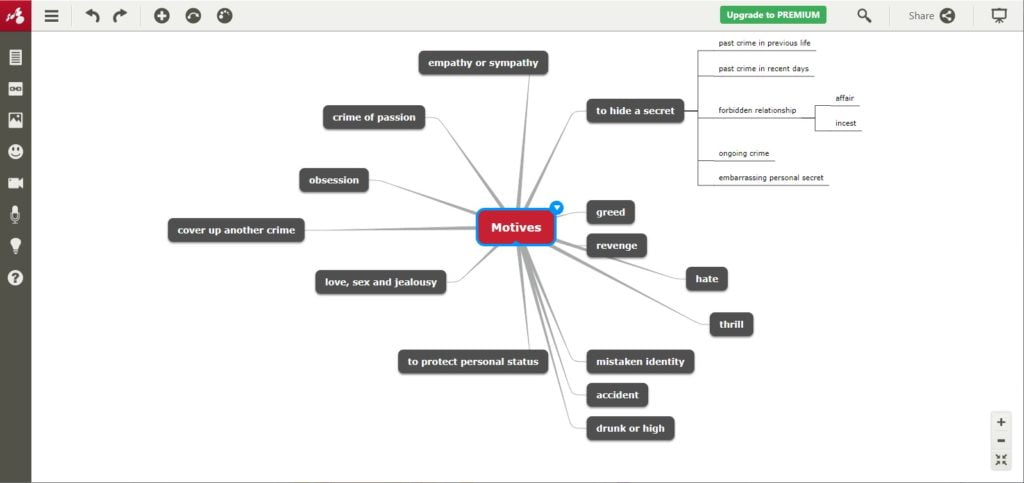
You can add notes to any node as well as images, attachments, videos, hyperlinks, and audio recordings.
I like the sleek, clean look of the interface. It really lets you focus on creating the mind map.
You can export as a text file or a Mindomo file. If you want to export to Excel, or a PDF, or Word, PowerPoint, image file, or FreeMind you have to upgrade to a paid version. And exporting to your computer is free, but exporting to Dropbox, OneDrive or Google Drive requires an upgrade.
I like the interface very much, but the lack of FreeMind exports is worrisome. And forcing people to upgrade to get an image export is just nickel-and-diming, since you can just do a screen save.
You can install Mindomo as a Google Drive app but it doesn’t increase the number of free mind maps you can have.
Let’s move on to the next app.
Brainstorming motives with Stormboard
In Stormboard, the first five boards are free, and after that it’s $10 per month. It doesn’t support the FreeMind open mind map standard.
To sign up, you can create a new account, or log in with Google, Microsoft, LinkedIn or Facebook. As usual, I opted for Google and then picked the free personal plan.
The first annoying thing is that they invent new words for things. What is a “Storm”? Is a folder? A board? I decided to do their tutorial, and created a new storm, and chose the “Mind Mapping” template.
Then I clicked the green “add” button at the bottom to create a new node and typed in “Motives.” Now to add child nodes… can’t figure out how. Tab doesn’t work. I create a new node using the “add” button, but it’s not connected to the first node.
This seems to be more of a sticky-notes-on-a-whiteboard app than an actual mind map. Even though the preview of the template showed arrows. I searched the entire interface for how to add arrows and couldn’t find it. I clicked everywhere on the sticky notes. I clicked on the little arrows that show up on the sides, but they didn’t do anything.
Okay, I Googled how to do lines. It seems that those arrows on the sides do do something — you can click and drag to another node to connect them.
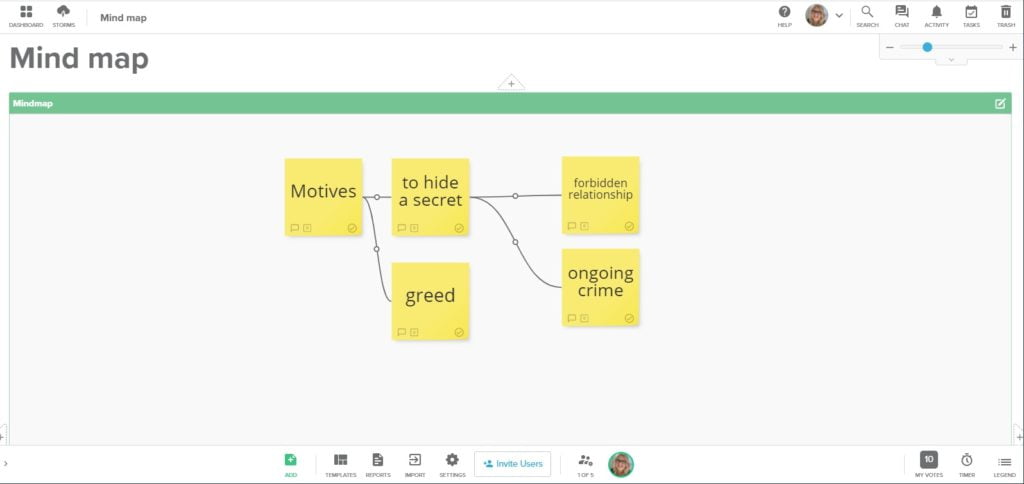
So the way this works is you create a new node, then you drag one of the arrows to another node to connect it.
This is too much of a pain to use. Also, I can’t figure out how to export a board. And it looks like you an import a spreadsheet but not a FreeMind file.
Conclusion
MindMup isn’t the prettiest of all the apps I’ve tried over the past few days, but I do like the fact that there seem to be no limits on how many maps I can have.
And I wound up going back to GitMind to do my plot outline.
But overall, I’d have to say that there’s no perfect mind map app.
The thing is, a mind map requires very minimal functionality. And, if you integrate with Google Drive and use Google Drive to save the files, it doesn’t even have to take up any of the app developers’ storage space. I think this is a great opportunity to do a Dropbox-style freemium app, where all the basic features are free and the interface is attractive and easy to use.
So far, I haven’t found one.
Am I missing any apps? Email me at maria@metastellar.com.
The article “15 free mind map tools for writers” originally appeared on MetaStellar, the magazine of speculative fiction.