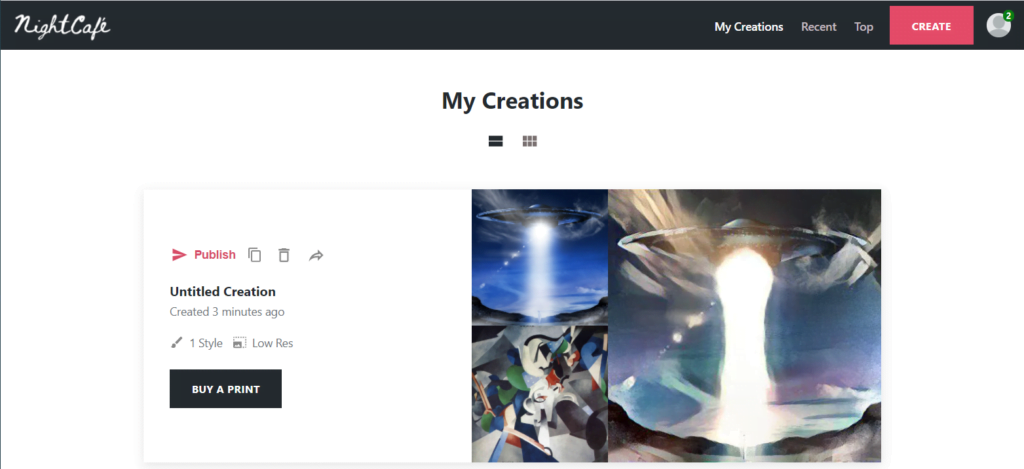Writing is all about the text. But marketing and promotion is often all about the images. Whether you’re sharing with your audience on Twitter, Facebook, Instagram or your own blog, cool images make a big difference.
At MetaStellar, we’re always looking for images to illustrate our stories and posts.
Read on for lists of where we find our images, and for the AI tools we use to transform them.
Free image sources
The Internet is full of images that you could copy-and-paste into your own feeds. Don’t just pick random cool ones that you find — they’re probably not licensed for you to use.
To use images for commercial or promotional purposes, they have to be licensed for that use. The best license? The CC0 Creative Commons license. Also known as the “public domain” license, it allows you to reuse the image in any way you like — you can modify it, share it, even sell it.
- Public domain images from Wikimedia Commons: More than six million public domain images.
- Pixabay: More than two million photos, illustrations and drawings, all free for commercial use.
- RawPixel’s Public Domain images: RawPixel scans and edits high resolution images from antique books, plates and museum collections, and each image is CC0 licensed and free for personal or commercial use. The site is incredibly easy to use and navigate. And the site is completely free to use, including the highest-resolution downloads, as long as you search in the public domain image collection.
- Unsplash: More than two million photos uploaded by the original photographers. All photos can be downloaded and used for free for commercial purposes, no permission needed. The only restriction is that you can’t take one of the photos and sell it exactly the way it is, as a photo. But if you modify it or use it as some other type of product, like a book cover, that’s fine. So basically, they don’t want you to create your own clone of their site, and charge for the photos you get for free from them. Which makes sense.
- Pexel Public Domain images: This site claims to have “thousands” of public domain image.
- Smithsonian Open Access: More than three million images from across the Smithsonian’s 19 museums, nine research centers, libraries, archives, and the National Zoo, all CC0 licensed. Also check out Free Vintage Illustrations from Heritage Library , Public Domain images from Europeana Collections, with more than two million images from art museums around Europe, the Museo search engine for nearly two million free-to-use, public domain images from the Art Institute of Chicago, Rijksmuseum, Harvard Art Museums, and New York Public Library Digital Collection, and this comprehensive list of the best public domain art sources, curated by MoMA.
- There are also free sites that will generate a random abstract image for you. Check out Kandinsky.io, 1SecondPainting, Scott Pakin’s Random Art Generator, Computer Vision Explorer, Runway’s Generative Engine, and ArtBreeder’s SciBio art generator.
Here’s a UFO image from Pixabay:

Or you can draw your own.
Can’t draw, you say? Pshaw! That’s where the AI filters come in.
Don’t believe me? Here’s a doodle of a UFO from my bullet journal:
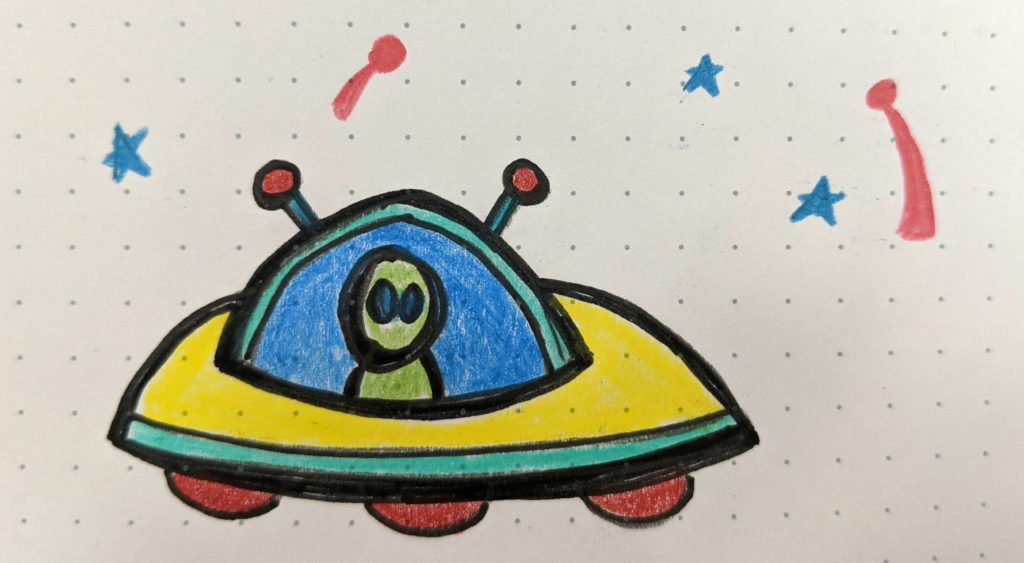
I never said I could draw. It looks like something a first-grader would do. I mean, look at it. The only people who would love it would be the artist’s mother. Except my mother. Who’s an actual artist. And she would never put that up on her fridge. Which, now that I think about it, is something I should probably talk to my therapist about…
But, anyway, moving on.
Let’s use some AI to turn this pencil drawing into a work of art.
Normally, when I’m processing photographs or drawings, I use the Painnt app for Windows from Moonlighting. It’s also available for other platforms, including Mac and mobile. Most of the images I create for MetaStellar, I create using this app. It costs $10 a year for the mobile version and $40 a year for the desktop version. The paid version gives you higher resolution images, no watermark, and more filters.
It has hundreds of filters. Really, you can spend your whole life trying out the different filters. Of all the apps I’ve tried, Painnt is my favorite…. now if it only worked!
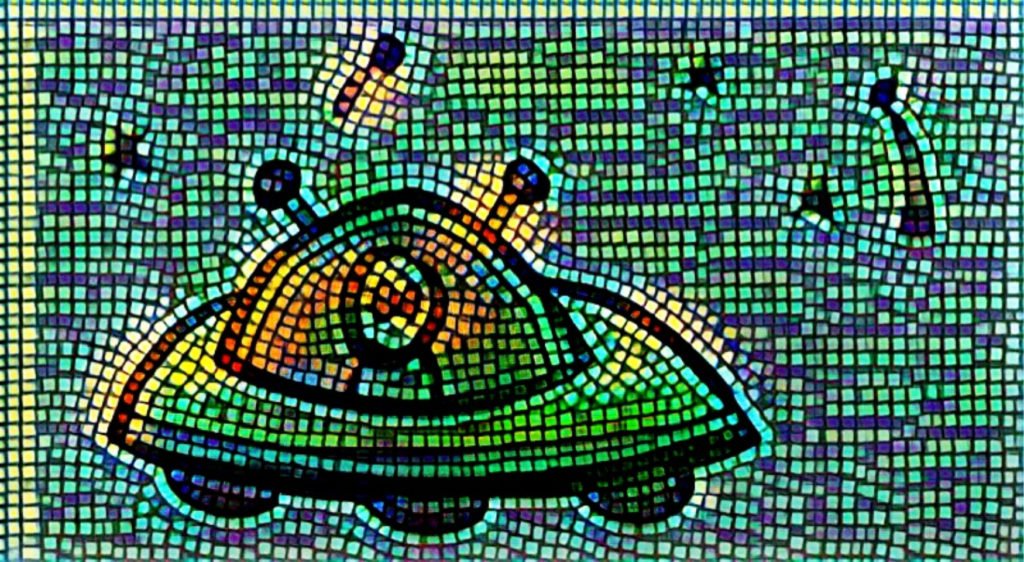
Unfortunately, the app hasn’t been updated since 2017 and many of its functions are now broken. Including the “save” function — I wind up doing screen shots, instead.
Plus, you have to keep clearing the buffers so that new effects can be applied. That’s in the drop-down menu at the top left, the “Delete processing cache” option. I was going nuts until I found it.
But, on the other hand, Painnt is super fast and has hundreds of different filters. I wish the developers would get their act together and fix it. Or someone else would come along and create something similar.
Bottom line: I use this app myself, and love it. But it’s broken and I can’t honestly recommend it to people because you have to futz around with it so much to get anything useful out of it.
So let’s move on to the apps I do recommend.
Fotor’s GoArt
Fotor’s GoArt AI filter is the place to start. It’s an online tool, and is the simplest to use and completely free — a great way to get a taste of what’s possible. The downsides are that it only has a couple of dozen filters, and relatively low-resolution images.
Here’s the site’s “Van Gogh” filter applied to the UFO image from Pixabay:

And here’s the same filter applied to my pencil drawing:

GoArt is fast — you can quickly try different filters on an image to see what you like best. Plus, as you can see from the images above, the resolution is perfectly fine to use for websites and social media posts.
Picas
Picas is a favorite for some of our editors because it is ridiculously easy to use, and has a few dozen AI filters to choose from.
You upload your photo, pick a filter, and hit “submit.”
First, I used their “Wonderland” filter on the image from Pixabay:
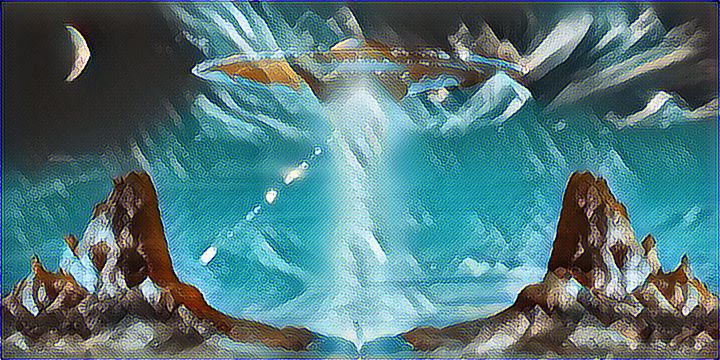
Then, here’s the same filter applied to my drawing:
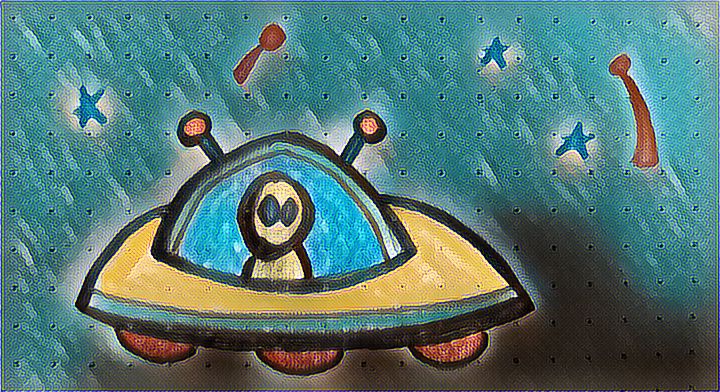
If you want to get crazy, you can apply filters to already-filtered images. Remember my first filter, the tiled one I made with Painnt? Here it is after I applied Picas’ “Medusa” filter to it.
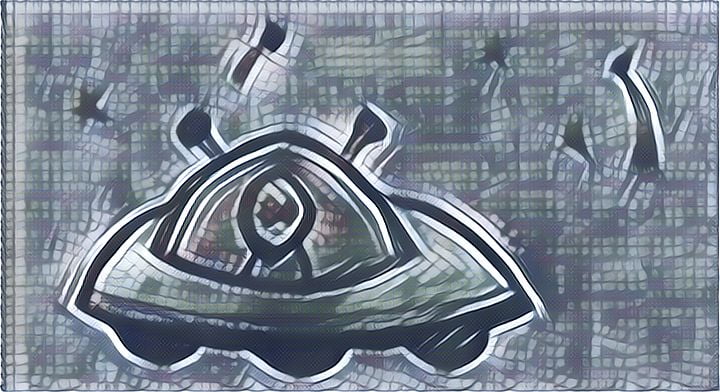
Picas is also available for mobile devices, if you’re the kind of person who likes to fiddle with photos on their phone.
Night Cafe
Ready to move on to something with a few more options — but for a price?
Start with Night Cafe. You can up for a free account using Google or Facebook to create up to three images a day. The way it works is that you upload your own photo, choose one of their filters, and go.
Above, you can see the thumbnail of the picture I uploaded, the art work I chose for the AI style transfer filter, and a preview of the finished result.
Here’s the full image:

Night Cafe makes its money by selling you credits to create more images, and by selling you high-quality prints of the images you create. So, for example, I could put the image above on a poster, frame it, and hang it my living room.
Now let’s use the same “Undie” filter on my brilliant work of art.
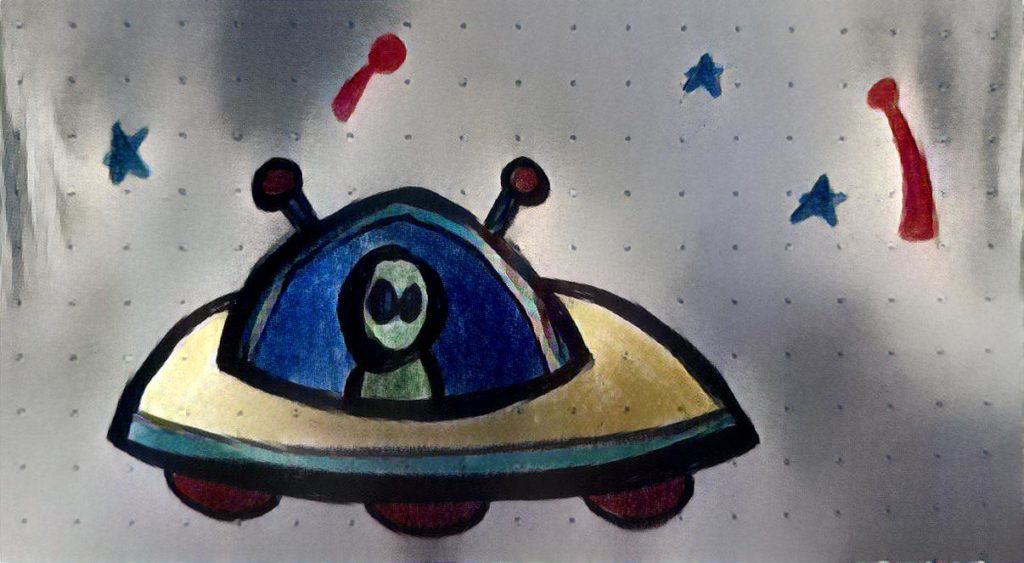
Well, they can’t all be winners.
The downside to this site is that each image takes a few minutes to create, and if you want high-resolution images or more than three images a day, it costs you money. Additional images cost 30 cents each — and the price goes down to 6 cents an image if you buy in bulk.
Deep Dream Generator
Log in with Google or Facebook, upload your image, and select a filter. It looks like there are a couple of dozen to choose from and you can also upload your own model image to create a custom style.
Here’s the Pixabay UFO image, using Deep Dream Generator’s “Steel Wool” filter:
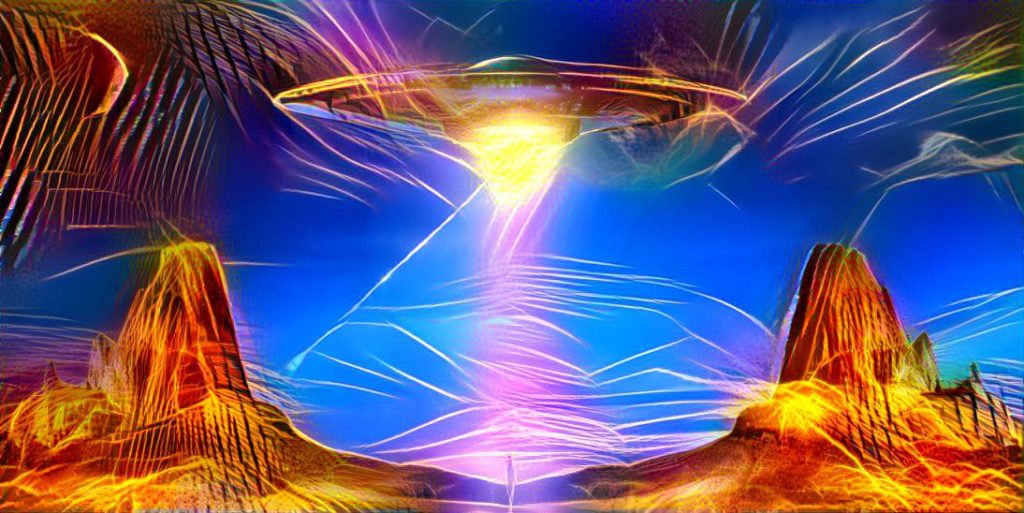
Here’s my UFO drawing, with the same filter:
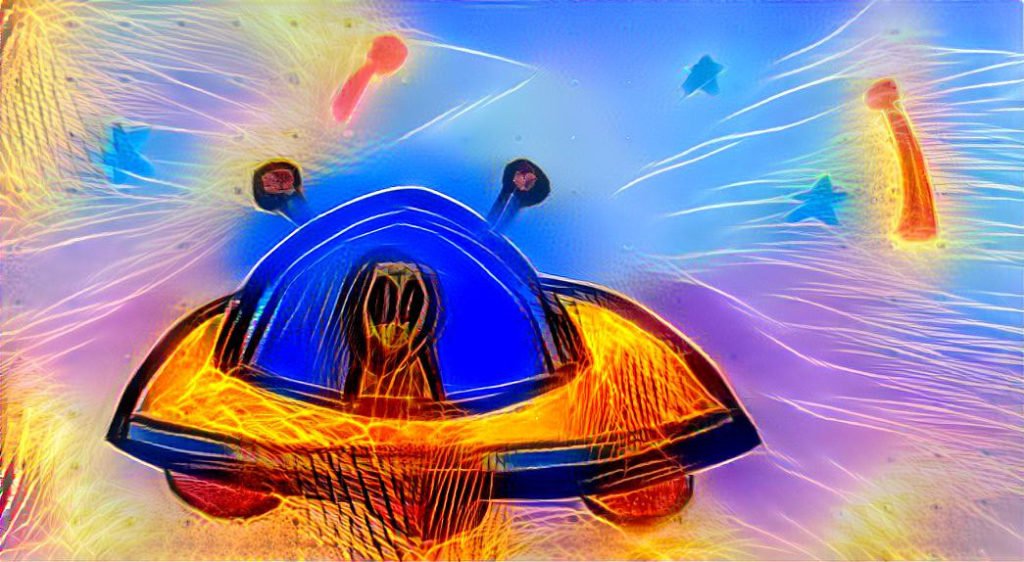
It takes a couple of minutes for the filter to process. The free images are pretty decent, but there’s a limit to how many you can create a day. Upgrading costs $9 a month for the basic tier.
Neuralstyle.art
Neuralstyle works the same as most of the other sites here. You sign up for a free account, upload your image, select a filter, wait for the transformation, then are offered the opportunity to pay extra for higher-resolution images. You get three free transformations a day. Full pricing details are here.
Here the UFO photo run through Neuralstyle’s “All My Circuits” AI filter.

Here’s the same “All my circuits” AI filter from Neuralstyle applied to my illustration:

Yikes.
That’s a little disturbing.
Deep Art Effects
Deep Art Effects is available for Windows, Linux, Mac, iPhone and Android operating systems. The desktop app costs $80 a year or $200 for a lifetime license. The basic mobile app is free, but the pro version, with high resolution images, is $30 a year — on sale for $18 as of this writing — has more than 100 different filters and no ads.
Here the UFO photo run through Deep Art Effects’ “Mosaic 1” AI filter.
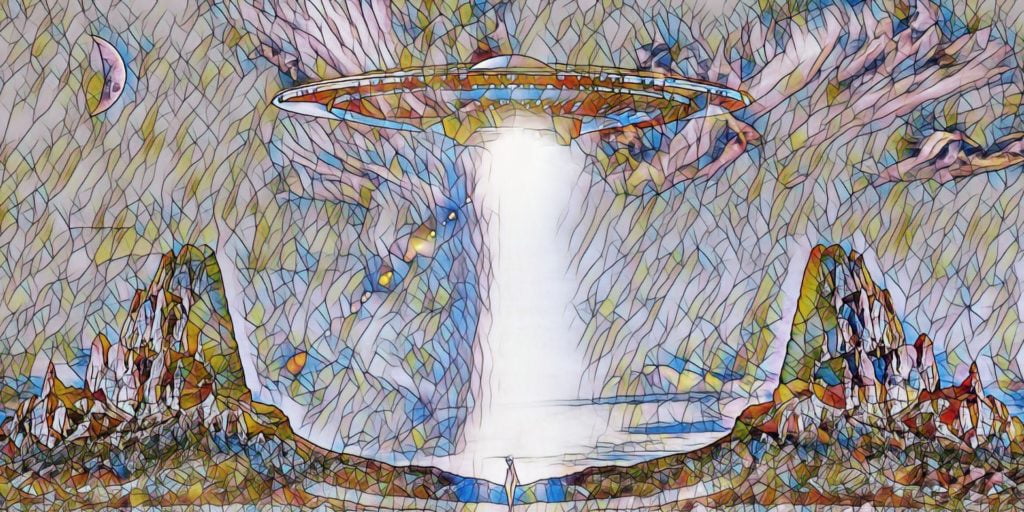
Here’s the same “Mosaic 1” AI filter from Deep Art Effects applied to my illustration:
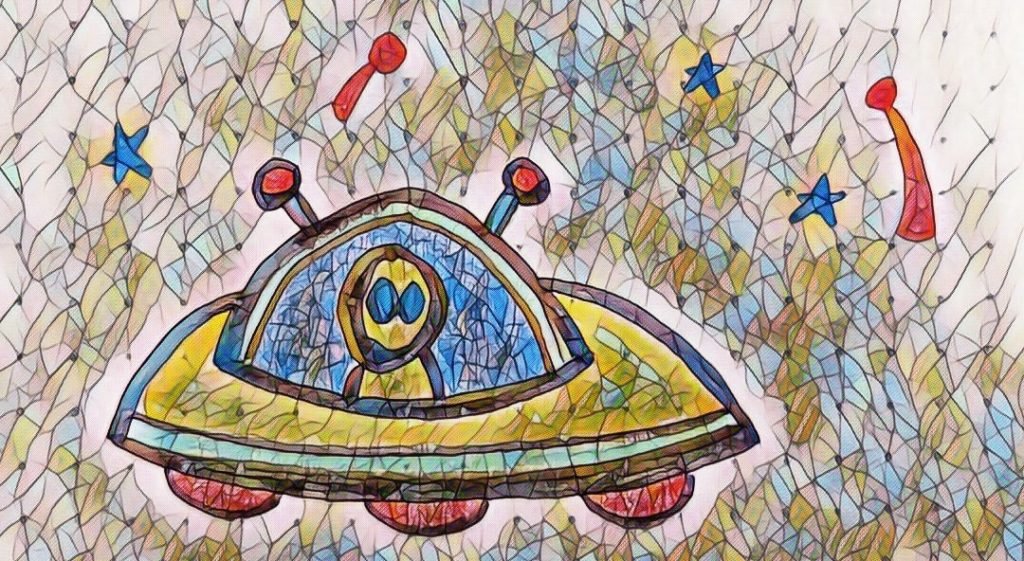
Prisma
This is the big name in the field, with more than 500 filters — if you don’t mind the fact that it’s only available for mobile devices. Prisma has a three-day free trial, and after that it’s $30 a year.

On the plus side, if you like fiddling with your phone, applying AI filters to your images is a very soothing activity. And Prisma offers high-resolution images and allows you to share the images however you want, so you actually don’t lose any functionality by doing it with your phone.
Here’s my UFO illustration with Prisma’s “Mondrian” filter:
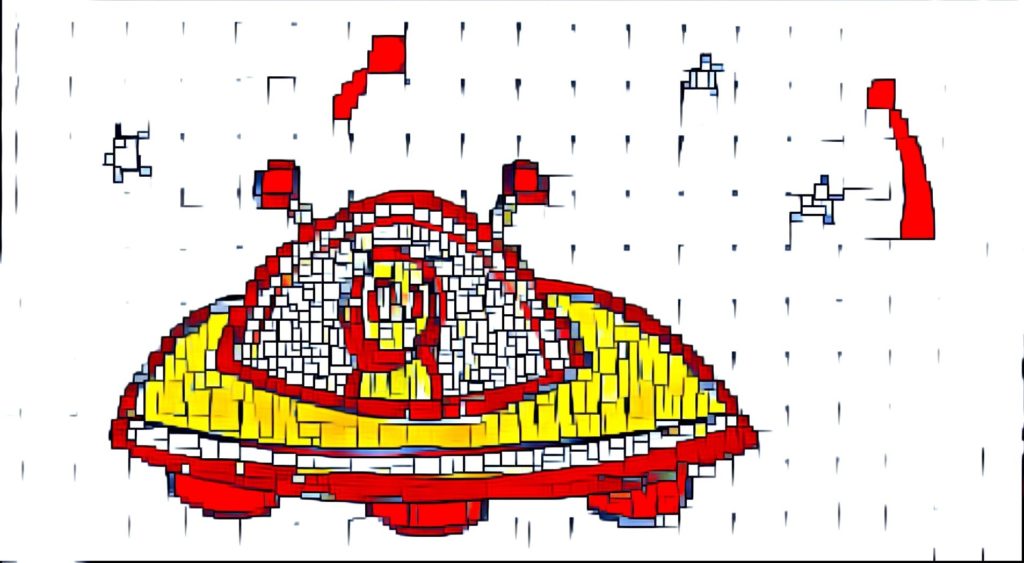
That’s actually pretty cool. I can see hanging that on my wall.
AI Gahaku
AI Gahaku‘s free images are smaller than most of the other sites here. There are mobile apps in addition to the web app.
The pro version of the app is free for the first three days, then it’s $4.49 per month. The pro version has high resolution images and a lot more filters.
Here’s the Pixabay image, fed through Al Gahaku’s “CE2” filter.
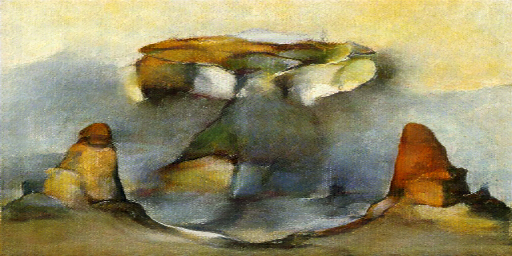
And here’s the high-res version of my illustration, fed through the same Al Gahaku “CE2” filter.
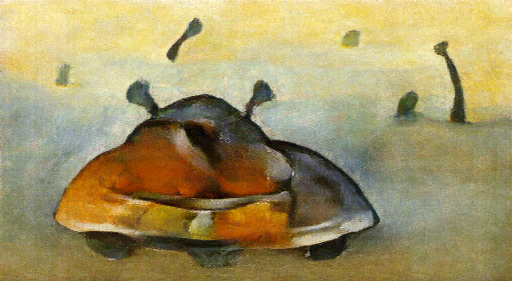
It doesn’t look like their high resolution images are all that high resolution, compared to the other sites on this list, but still good enough for blogs and social media.
Upscaling images
If you want to have a higher-resolution version of an image — say, you want to put it on a notebook cover or a poster — you can use AI for that, too! Check out Vance AI, which will let you upscale up to five images a month, Icons8 lets you do three free images, then it’s 20 cents per image, AI Image Enlarger is free for the first ten images, Image Upscaler gives you ten free images a month, Waifu2x is completely free, and so is Zyro.
If you want to have a higher-resolution version of an image — say, you want to put it on a notebook cover or a poster — you can use AI for that, too! Check out Vance AI, which will let you upscale up to five images a month, Icons8 lets you do three free images, then it’s 20 cents per image, AI Image Enlarger is free for the first ten images, Image Upscaler gives you ten free images a month, Waifu2x is completely free, and so is Zyro and Upscale from StickerMule and StockPhotos’ Upscaler. Upscalepics is free until the end of June.
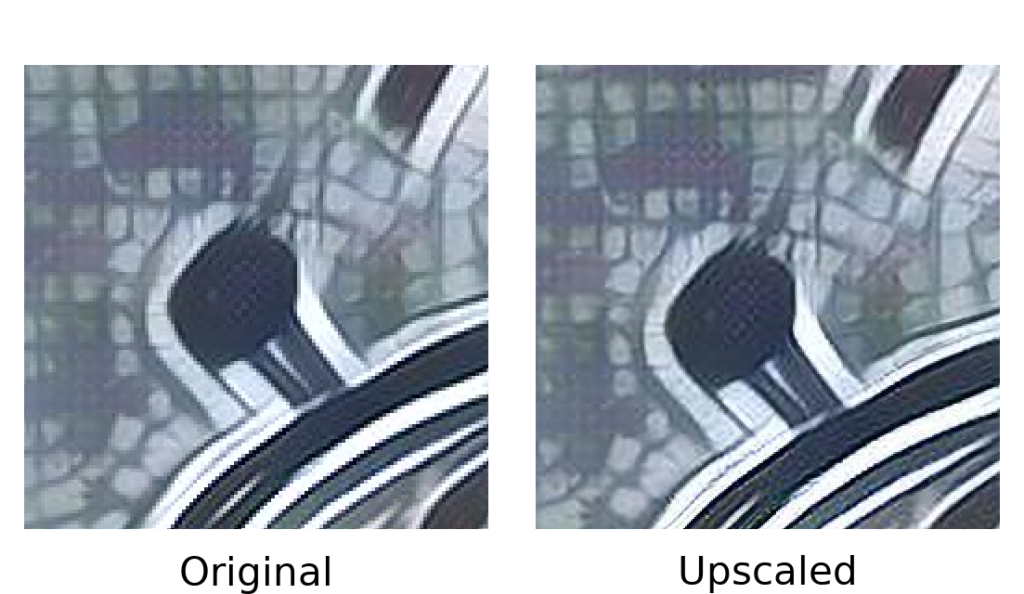
Oh, and while I’m checking out cool AI tools, I’ve got to mention this free face anonymizer from Generated Images. If you’re looking for headshots for your author pen name, you can upload your own photo and this site will generate vaguely similar headshots that you can use. For free. It’s a little creepy, but the images will be completely unique, and come in all ages, genders, ethnicities, and degrees of attractiveness.
The article “AI tools to create cool illustrations” originally appeared on MetaStellar, the magazine of speculative fiction.