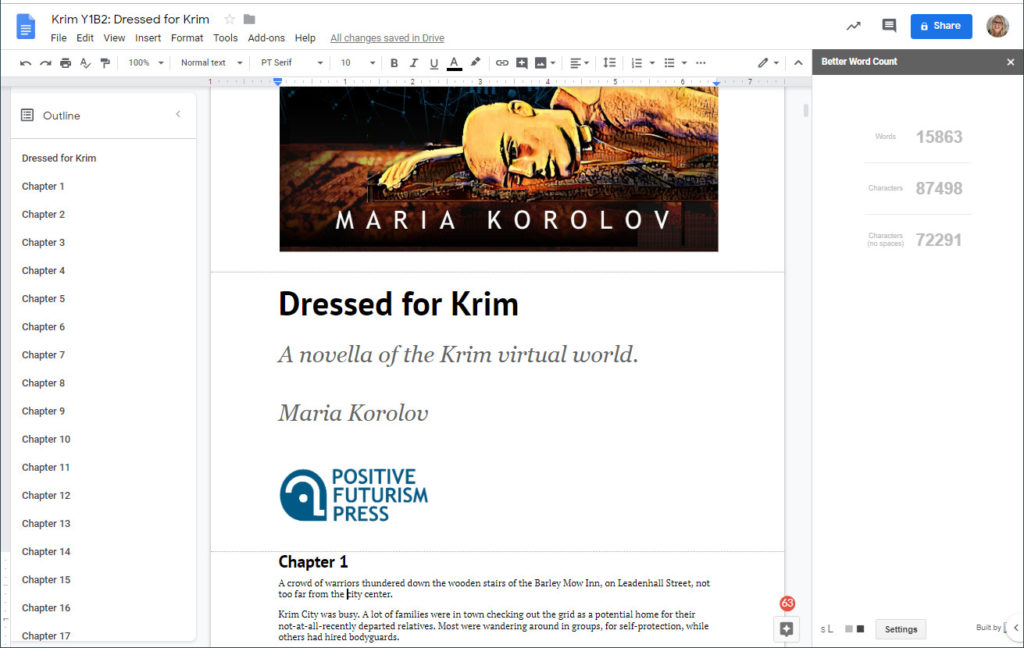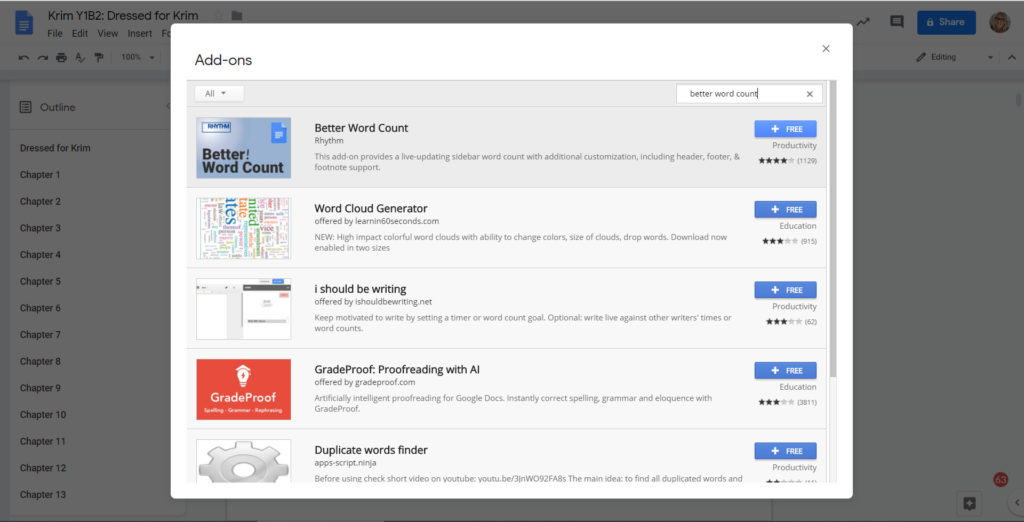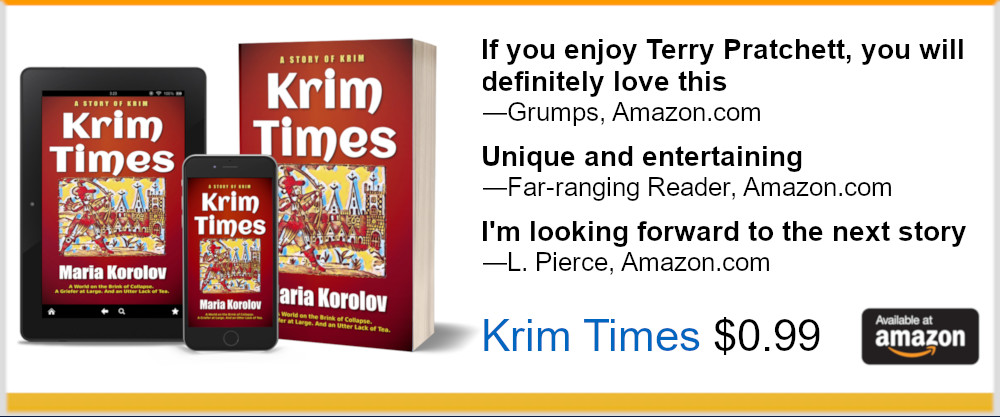I use Google Docs. I tried a lot of other platforms — Word, Filemaker, Coda, and a bunch of others — but I like Google Docs for the following reasons:
1. I can view and edit from any device, anywhere. Sometimes, in the middle of the night, inspiration strikes!
2. I can dictate, and Google will automatically transcribe my dictation. Just go to Tools>Voice typing. Google has the best voice recognition on the market right now, and it’s totally free.
3. I use the “Better Word Count” plugin from Rhythm to have a sidebar with a constantly updated word count. To get it, go to Add-ons>Get add-ons and then search for “better word count” and then hit the blue “+ FREE” button to install it. It will show a running total of words and characters in the right-hand sidebar. You may need to go to Add-ons>Better Word Count>Show Sidebar to make the sidebar appear.
4. There’s an easy-to-use outline function — just go to View>Show Document Outline. It shows the outline in the left-hand sidebar and makes it easy to jump between chapters.
5. The formatting is easy. I use “Title” for my book titles, “Subtitle” for the subtitle and author name, and “Heading 1” for Chapter Headings. I’m writing novellas right now, so that is enough. If I was writing longer novels, I’d probably add scene subheadings, using the “Heading 2” style, so I’d have even more navigation options.
6. I can export from Google Docs into a Word file or ePub file and upload directly to Draft2Digital or Amazon Kindle Direct Publishing.
7. Google has a free, smart spelling and grammar checker. Just go to Tools>Spelling and grammar. It picks up not just typos but correctly spelled words that are used incorrectly punctuation errors, and a lot more. Plus, you can add your own words, such as specialized jargon or weird character names, to a free personal dictionary.
8. I also use Grammarly for super easy, free, and very smart spelling and grammar checking. It will also find words that are spelled correctly but misused misplaced commas, and agreement issues. Unfortunately, it still isn’t picking up when I use the wrong character’s name. There’s a Chrome browser extension version here. Once you have the extension, you’ll get a pop-up next time you open a document in Google Docs telling you that it’s working. Mistakes will get a red underline. However over the mistake to accept the correction or to tell Grammarly to ignore it.
9. I can share documents with beta readers or copy editors and give them comment rights. I can even go back and forth with people in the comments to get clarification about issues or argue that I’m right (spoiler: I’m usually wrong).
10. I can have two copies of the document open side-by-side in two different browser windows so that I can refer to one section while writing another.
11. Google Docs has excellent version control. Go to File>Version History>See Version History and — look! — Google saves a separate copy of the document any time you make any changes! If you deleted a chapter by mistake and didn’t notice until a week later, you can go back to that version and revert to it, or just grab that chapter and copy-and-paste it into the latest version. You can name individual versions — click on the three dots to the right of the version date — if you want to be able to go back to them easily. So, for example, you might have “Beta Readers Version 1” and “First Published Version” without having multiple copies of the file clogging up your file folders. (But I’m paranoid, so I still make copies of my files.)
12. If I want to do a J.K. Rowling-style plot and character arc spreadsheet for my books, Google Sheets is just a click away. And, again, I can access it from any device, including my phone, if I want to fiddle with the story structure while I’m away from my computer.
13. As long as you’re online, Google automatically saves everything you type as you go along. But if you’re offline a lot you can still use Google Docs and its autosave function. Instructions are here: Use Google Drive files offline. And it’s not just computers where Google Docs will work offline — the same functionality is also available for Android devices, iPhones and iPads.
14. You can email the document as a Word, PDF or another file type right from inside Google Docs. Just go to File>Email as attachment. Useful for sending a copy of the book to your beta readers.
Am I missing anything? Please let me know in the comments — Google Docs keeps adding new features!